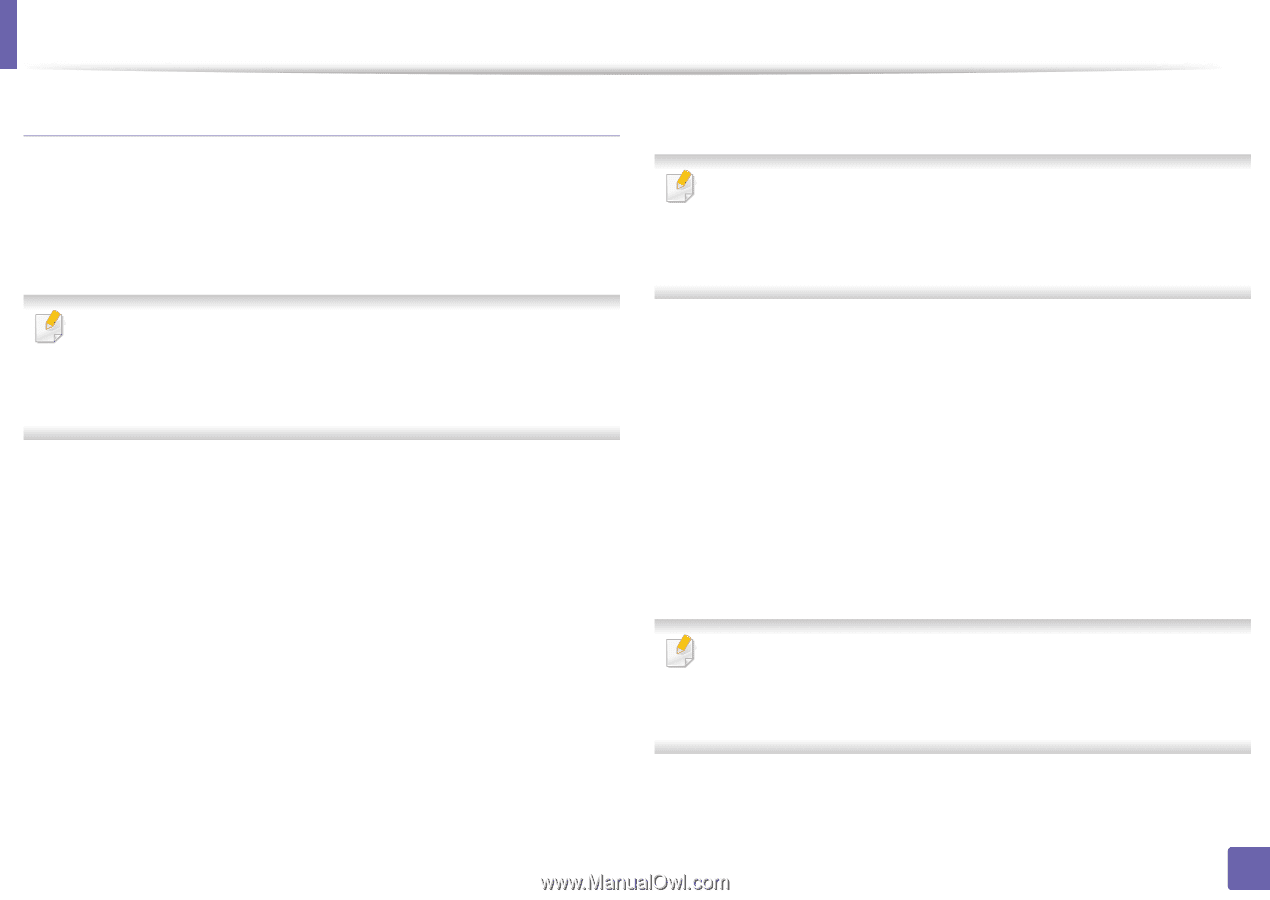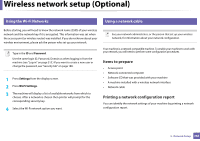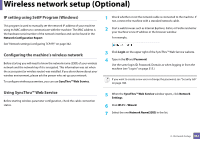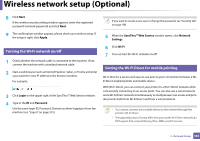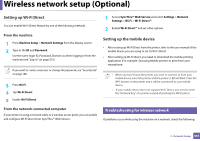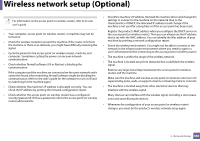Samsung SL-K7600LX User Guide - Page 359
Connecting WPS
 |
View all Samsung SL-K7600LX manuals
Add to My Manuals
Save this manual to your list of manuals |
Page 359 highlights
Wireless network setup (Optional) Connecting WPS Factory default in your machine is PBC mode, which is recommended for a typical wireless network environment. Connecting in PBC mode Type in the ID and Password. Use the same login ID, Password, Domain as when logging in from the machine (see "Log-in" on page 315.) If you want to create a new user or change the password, see "Security tab" on page 188. 1 Press Settings from the display screen. 2 Press Wi-Fi. 3 Press WPS > PBC. 4 Press Start. 5 Press the WPS (PBC) button on the access point (or wireless router). 6 Follow the instruction on the display screen. The messages are displayed on the display screen Connecting in PIN mode Type in the ID and Password. Use the same login ID, Password, Domain as when logging in from the machine (see "Log-in" on page 315.) If you want to create a new user or change the password, see "Security tab" on page 188. 1 Press Settings from the display screen. 2 Press Wi-Fi. 3 Press WPS > PIN. 4 Press Start. 5 The eight-digit PIN appears on the display. You need to enter the eight-digit PIN within two minutes on the computer that is connected to the access point (or wireless router). You need to enter the PIN from the computer to connect to the access point (or wireless router) varies depending on the access point (or wireless router) you are using. Refer to the user's guide of the access point (or wireless router) you are using. 6 Follow the instruction on the display screen. The messages are displayed on the display screen 3. Network Setup 359