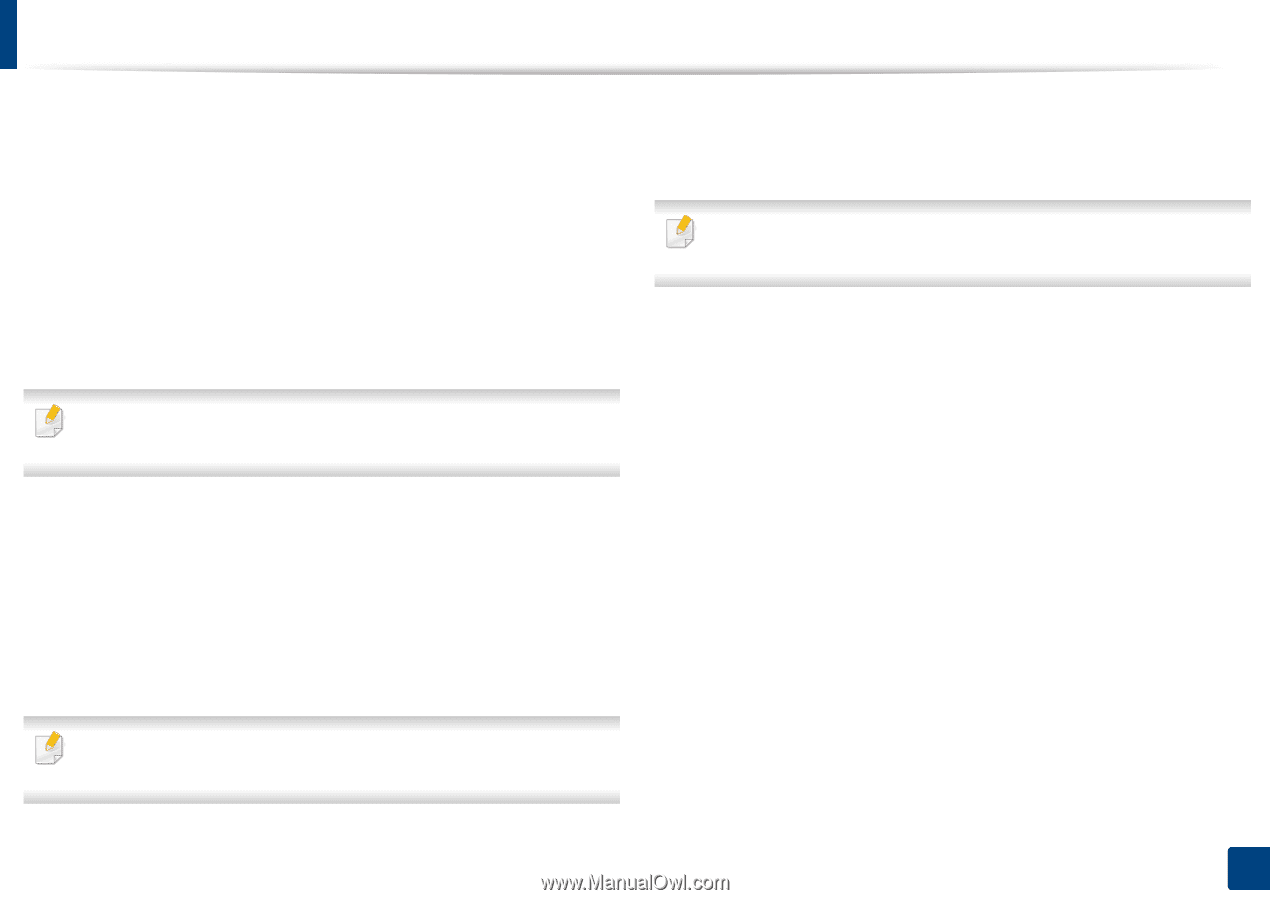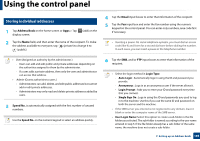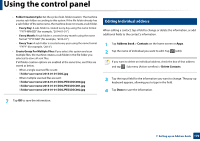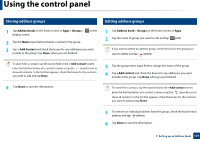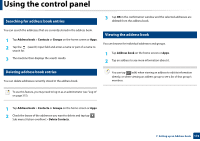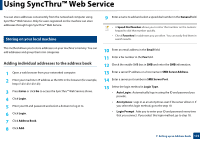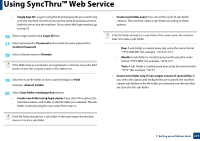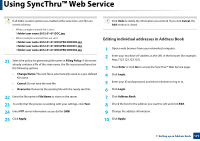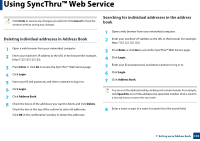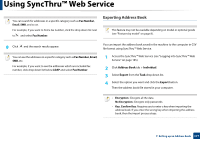Samsung SL-K7600LX User Guide - Page 174
Single Sign
 |
View all Samsung SL-K7600LX manuals
Add to My Manuals
Save this manual to your list of manuals |
Page 174 highlights
Using SyncThru™ Web Service • Single Sign On : Logs in using the ID and passwords you used to log in to the machine. Use this if you use the same ID and password on both the server and the machine. If you select this login method, go to step 18. 16 Enter a login name in the Login ID field. 17 Enter a password in Password and re-enter the same password in Confirm Password. 18 Enter a domain name in Domain. If the SMB server you entered is not registered to a domain, leave this field blank or enter the computer name of the SMB server. 19 Enter the scan file folder to store scanned images in Path. Example: /shared_Folder/ 20 Select Scan folder creating policy options: • Create new folder using login name: If you select this option, the machine creates a sub-folder in the file folder you selected. The subfolder is named using the user name from step 15. If the file folder already has a sub-folder of the same name, the machine does not create a sub-folder. • Create new folder every: You can set the cycle of sub-folder creation. The machine create a sub-folder according to these options: If the file folder already has a sub-folder of the same name, the machine does not create a sub-folder. - Day: A sub-folder is created every day using the name format "YYYY-MM-DD" (for example, "2012-01-01"). - Month: A sub-folder is created every month using the name format "YYYY-MM" (for example, "2012-01"). - Year: A sub-folder is created every year using the name format "YYYY" (for example, "2012"). • Create new folder only if scan output consist of several files: If you select this option and multiple files are scanned, the machine creates sub-folders in the file folder you selected and the sent files are stored in the sub-folder. 7. Setting up an Address book 174