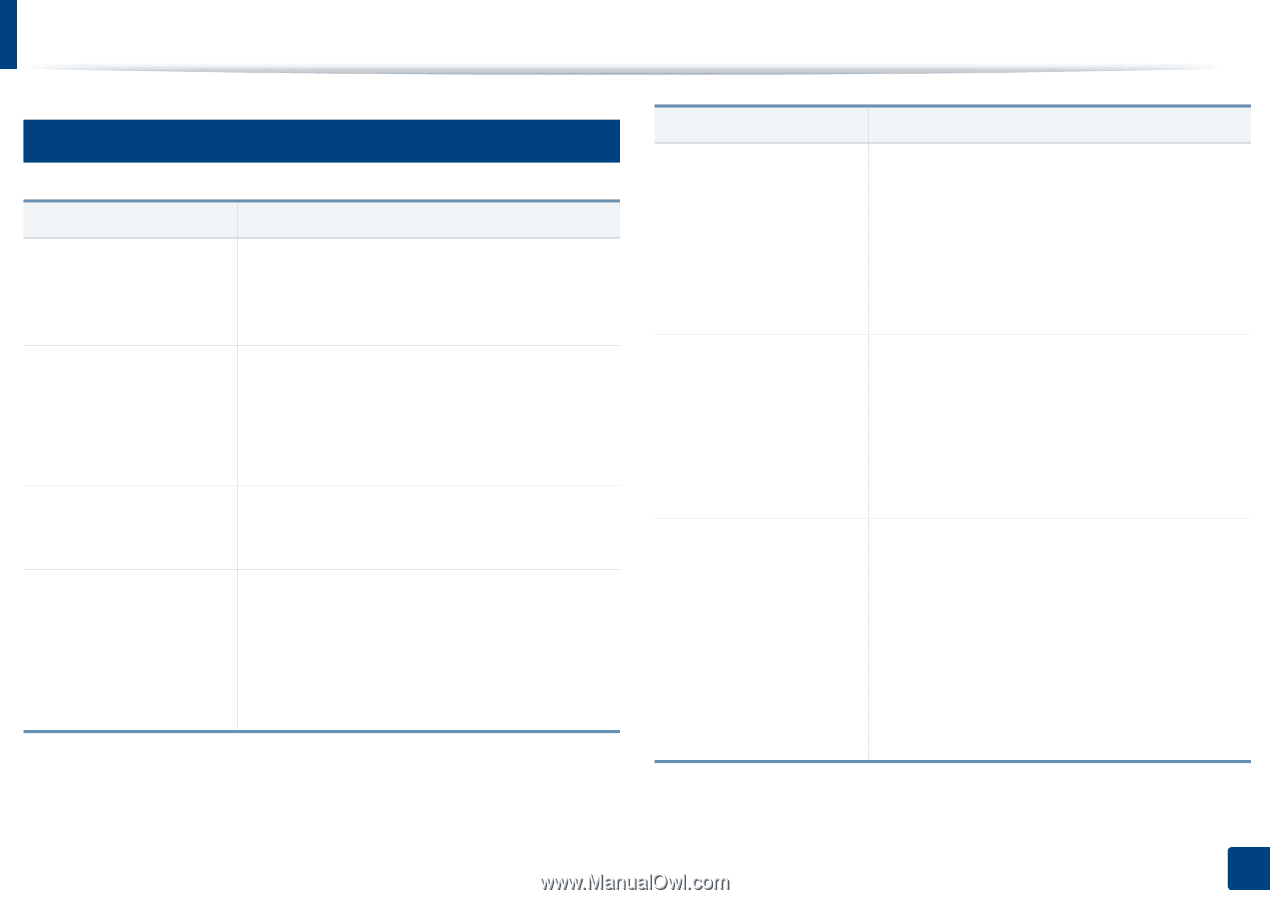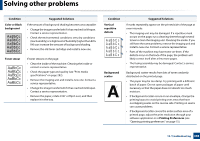Samsung SL-K7600LX User Guide - Page 273
Fax problems optional
 |
View all Samsung SL-K7600LX manuals
Add to My Manuals
Save this manual to your list of manuals |
Page 273 highlights
Solving other problems 22 Fax problems (optional) Condition Suggested solutions The machine is not working, there is no display, or the buttons are not working. • Unplug the power cord and plug it in again. • Ensure that there is power being supplied to the electrical outlet. No dial tone sounds. • Check that the phone line is properly connected. • Check that the phone socket on the wall is working by plugging in another phone. • Find the optimal line for communication (see "General fax settings" on page 163). The numbers stored in memory do not dial correctly. Make sure that the numbers are stored in memory correctly. The original does not feed • Make sure that the paper is not wrinkled and you into the machine. are inserting it in correctly. Check that the original is the right size, not too thick or thin. • Make sure that the DSDF is firmly closed. • The DSDF rubber pad may need to be replaced. Contact a service representative. Condition Suggested solutions Faxes are not received automatically. • The receiving mode should be set to fax. • Make sure that there is paper in the tray. • Check to see if the display shows any error message. If it does, clear the problem • Find the optimal line for communication. To check that, see Smart Fax Diagnostics menu (see "General fax settings" on page 163). The machine does not send. • Make sure that the original is loaded in the DSDF or on the scanner glass. • Check the recipient's fax machine (if it has a problem). • Find the optimal line for communication. To check that, see Smart Fax Diagnostics menu (see "General fax settings" on page 163). The incoming fax has • The fax machine sending you the fax may be blank spaces or is of poor- faulty. quality. • A noisy phone line can cause line errors. • Check your machine by making a copy. • The toner cartridge may be empty. Replace the toner cartridge. • Find the optimal line for communication. To check that, see Smart Fax Diagnostics menu (see "General fax settings" on page 163). 10. Troubleshooting 273