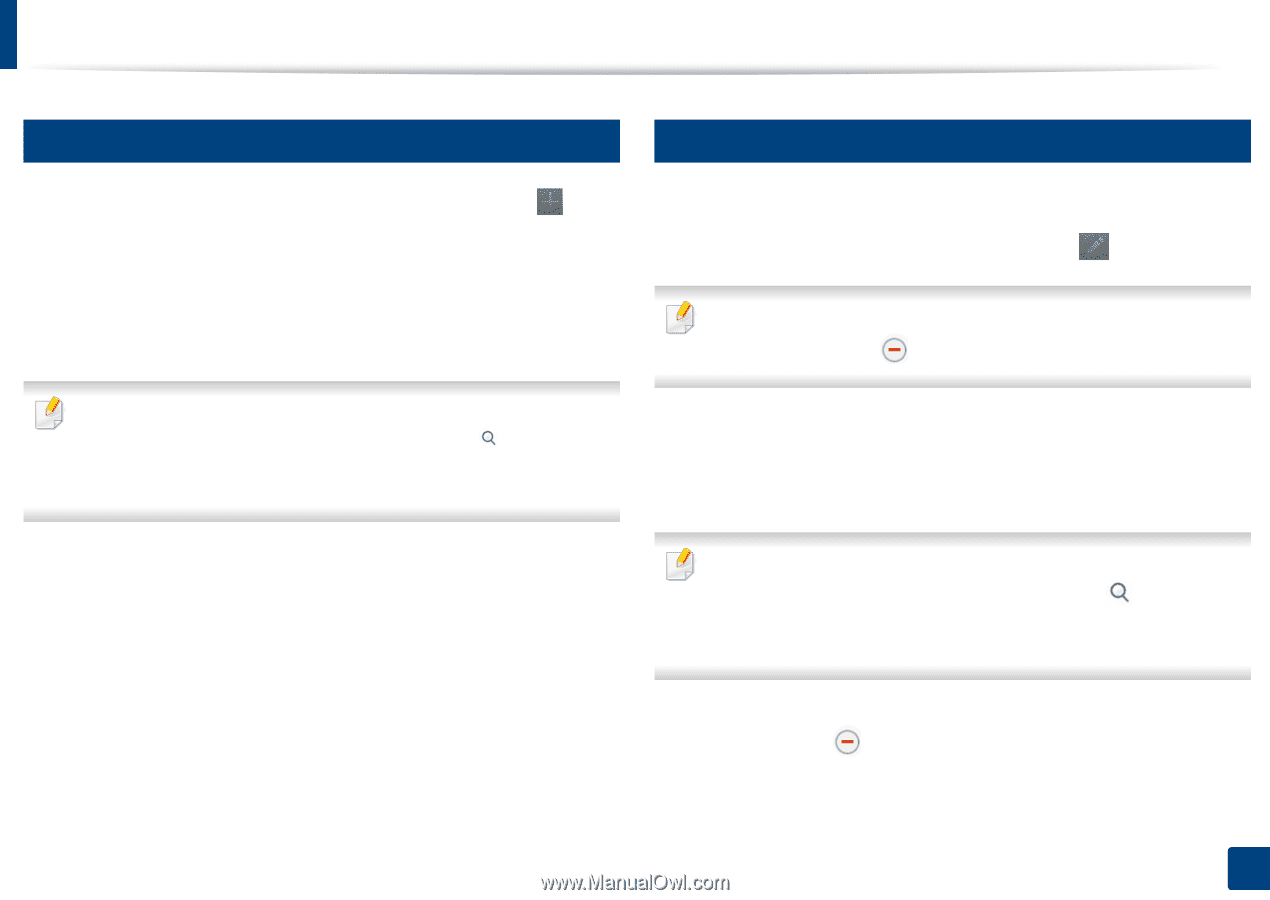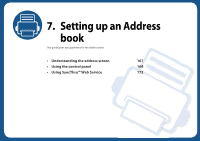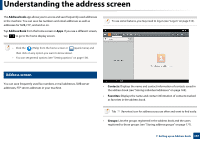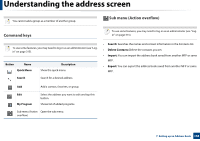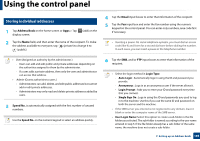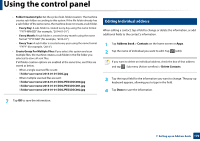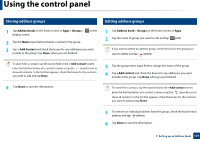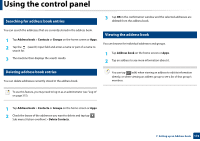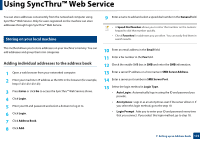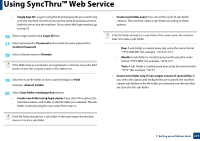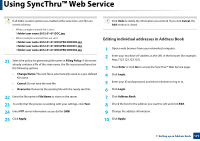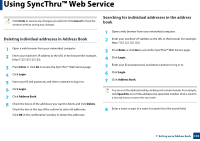Samsung SL-K7600LX User Guide - Page 171
Storing address groups, Editing address groups
 |
View all Samsung SL-K7600LX manuals
Add to My Manuals
Save this manual to your list of manuals |
Page 171 highlights
Using the control panel 4 Storing address groups 5 Editing address groups 1 Tap Address book on the home screen or Apps > Groups > on the display screen. 2 Tap the Name input field and enter a name for the group. 3 Tap + Add Contact and check the boxes for any addresses you want include in the group. Tap Done when you are finished. 1 Tap Address book > Groups on the home screen or Apps. 2 Tap the name of group you want to edit and tap (edit). If you want to delete an address group, check the box for the group you want to delete and tap (delete). To search for a contact, tap the search field in the + Add Contact screen. Enter the first few letters of a contact's name or tap the (search) icon to show all contacts. In the list that appears, check the boxes for the contacts you want to add and tap Done. 3 Tap the group name input field to change the name of the group. 4 Tap +Add contact and check the boxes for any addresses you want include in the group. Tap Done when you are finished. 4 Tap Done to save the information. To search for a contact, tap the search field in the +Add contact screen. Enter the first few letters of a contact's name or tap the (search) icon to show all contacts. In the list that appears, check the boxes for the contacts you want to add and tap Done. 5 To remove an individual address from the group, check the box for that address and tap (delete). 6 Tap Done to save the information. 7. Setting up an Address book 171