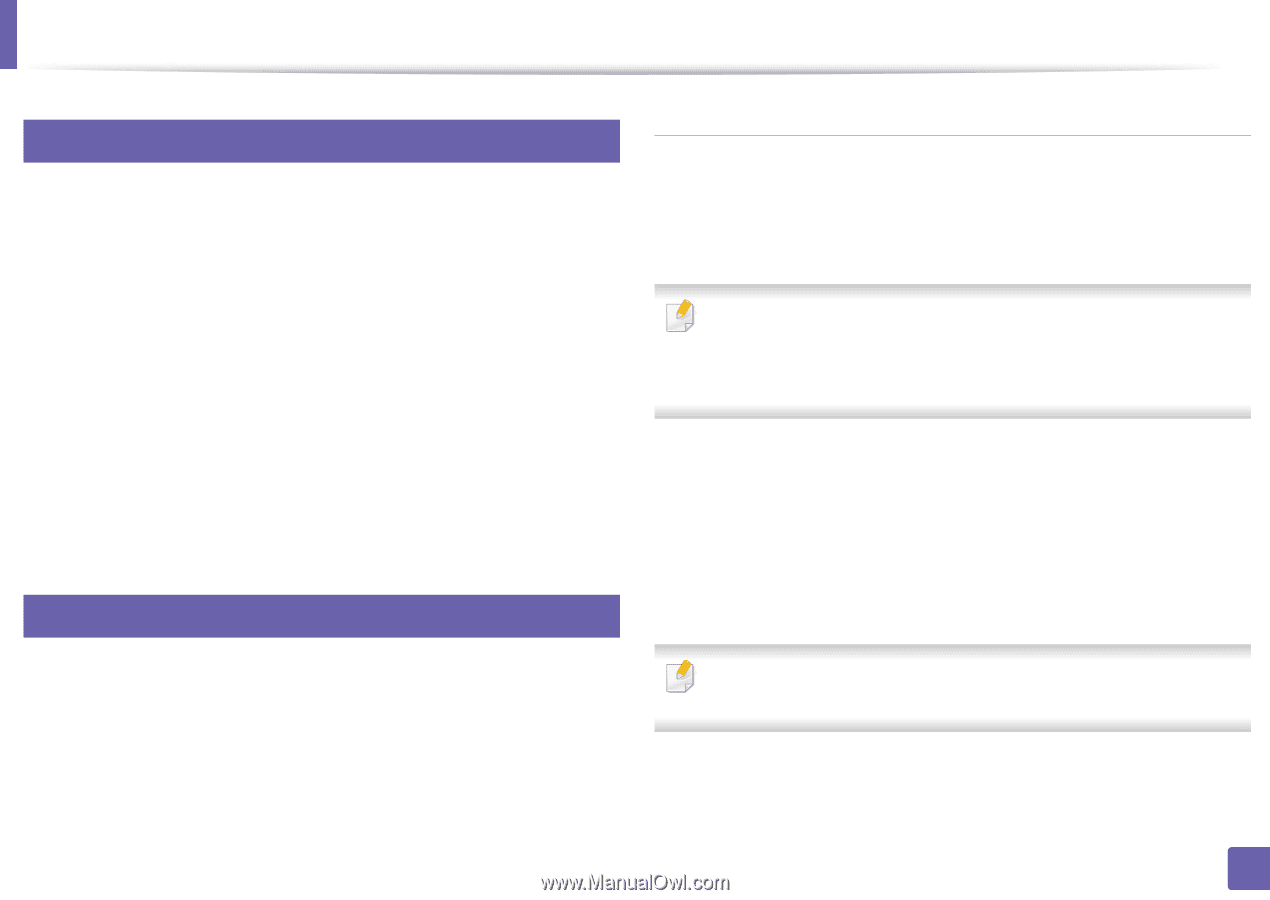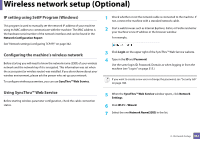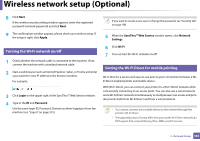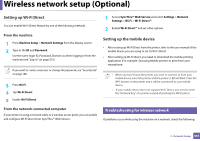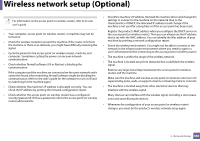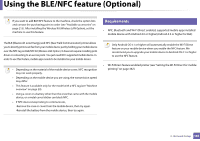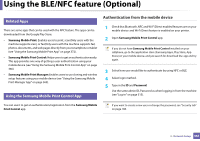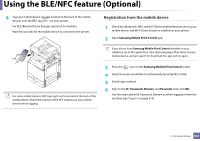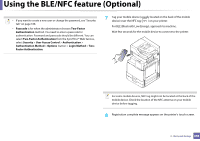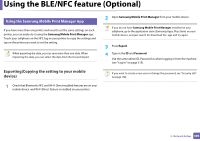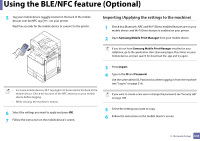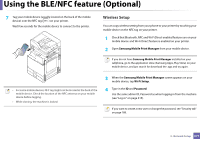Samsung SL-K7600LX User Guide - Page 366
Authentication from the mobile device
 |
View all Samsung SL-K7600LX manuals
Add to My Manuals
Save this manual to your list of manuals |
Page 366 highlights
Using the BLE/NFC feature (Optional) 20 Related Apps There are some apps that can be used with the NFC feature. The apps can be downloaded from the Google Play Store. • Samsung Mobile Print: Enables users to print, scan(Only users with the machine supports scan), or fax(Only users with the machine supports fax) photos, documents, and web pages directly from your smartphone or tablet (see "Using the Samsung Mobile Print App" on page 372). • Samsung Mobile Print Control: Helps users to get an authentication easily. This app provides one way of getting a user authentication using your mobile device (see "Using the Samsung Mobile Print Control App" on page 366). • Samsung Mobile Print Manager: Enables users to use cloning and wireless setup features using your mobile device (see "Using the Samsung Mobile Print Manager App" on page 369). 21 Using the Samsung Mobile Print Control App Authentication from the mobile device 1 Check that Bluetooth, NFC and Wi-Fi Direct enabled features are on your mobile device and Wi-Fi Direct feature is enabled on your printer. 2 Open Samsung Mobile Print Control app. If you do not have Samsung Mobile Print Control installed on your cellphone, go to the application store (Samsung Apps, Play Store, App Store) on your mobile device, and just search for download the app and try again. 3 Select how user would like to authenticate by using NFC or BLE. 4 Select login method. 5 Type in the ID and Password. Use the same admin ID, Password as when logging in from the machine (see "Log-in" on page 315). You can use it to get an authentication/registration from the Samsung Mobile Print Control app. If you want to create a new user or change the password, see "Security tab" on page 188. 3. Network Setup 366