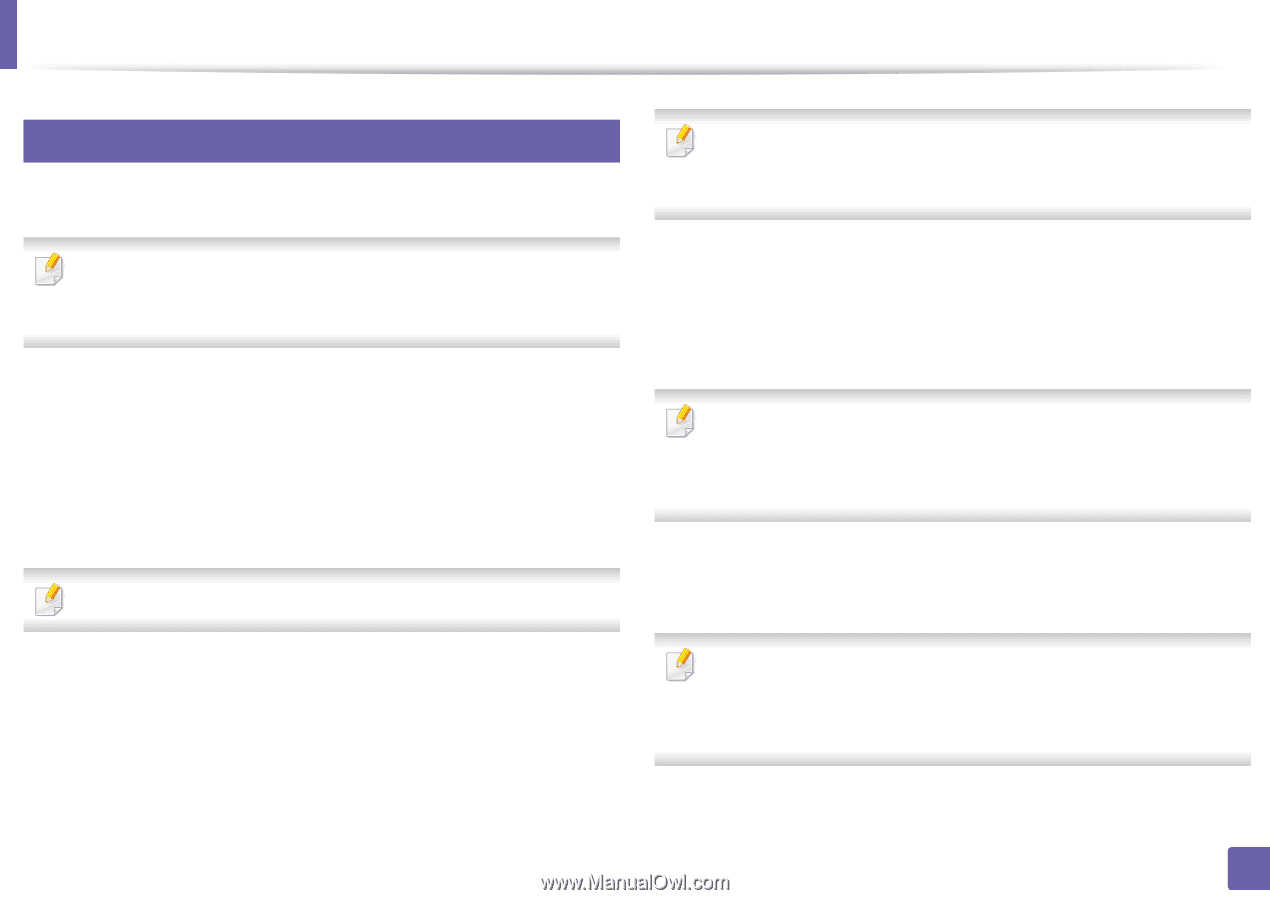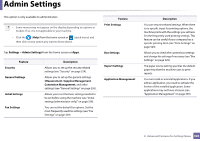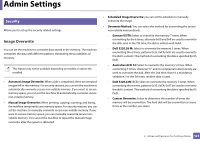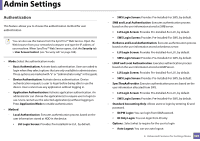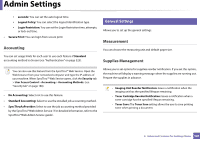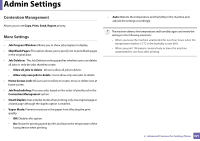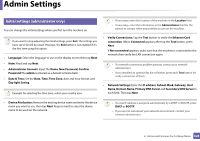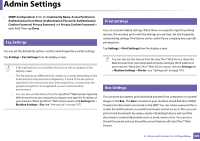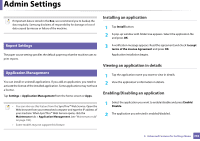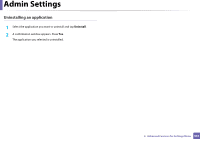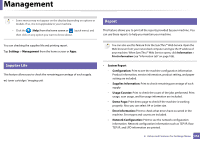Samsung SL-K7600LX User Guide - Page 328
Initial settings administrator only
 |
View all Samsung SL-K7600LX manuals
Add to My Manuals
Save this manual to your list of manuals |
Page 328 highlights
Admin Settings 15 Initial settings (administrator only) You can change the initial settings when you first turn the machine on. • If necessary, enter the location of the machine in the Location field. • If necessary, enter the information in the Administrator field for the person to contact when any problem occurs on the machine. If you want to stop adjusting the initial settings, press Exit. The settings you have set so far will be saved. However, the Exit button is not enabled if it's the first time using this option. • Language: Select the language to use on the display screen then tap Next. • Note: Read and tap Next. • Administrator Account: Input the Name, New Password, Confirm Password.The admin is entered as a default in Name field. • Date & Time: Set the Date, Time, Time Zone, date and hour format, and Day light Saving. Example for selecting the time zone, select your country area. • Verify Connections: Tap the Test button to verify the Ethernet Card connection. When Connected appears after tap the Test button, press Next. If Not connected appears, make sure that the machine is connected to the network then verify the LAN connection again. • If a network connection problem persists, contact your network administrator. • If you installed an optional fax kit or finisher, press each Test button for verify connection of them. • Network Settings: Enter the IP address, Subnet Mask, Gateway, Host Name, Domain Name, Primary DNS Server and Secondary DNS Server in each field. Then tap Next. • Device Attribution: Remove the existing device name and enter the device name you want to use. then tap Next. Keep in mind to enter the device name to be used on the network. • If a new IP address is assigned automatically by a DHCP or BOOTP, press DHCP or BOOTP. • If you are not sure about your network environment, contact your network administrator. 2. Advanced Features for Settings Menu 328