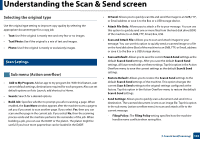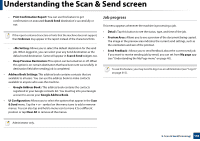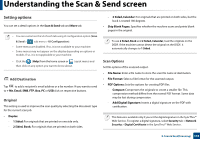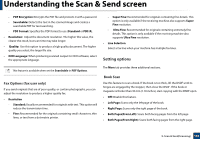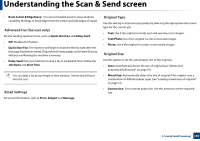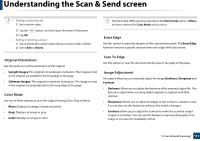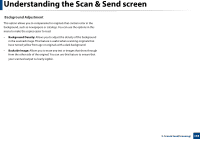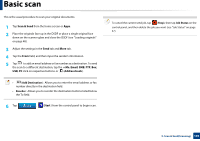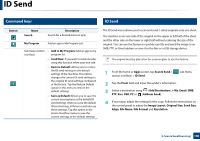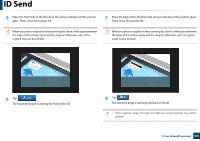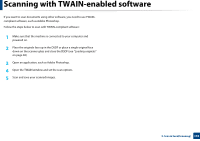Samsung SL-K7600LX User Guide - Page 137
Original Orientation, Color Mode, Erase Edge, Scan To Edge, Image Adjustment
 |
View all Samsung SL-K7600LX manuals
Add to My Manuals
Save this manual to your list of manuals |
Page 137 highlights
Understanding the Scan & Send screen • Adding a custom preset 1 Set a custom value. 2 Tap the button, and then input the name of the preset. 3 Tap OK. • Editing or deleting a preset 1 Tap and hold the custom preset that you want to edit or delete. 2 Select Edit or Delete. The file format JPEG cannot be selected in the File Format option, if Mono has been selected for Color Mode and viceversa. Erase Edge Use this option to erase the margins of the scanned document. The Erase Edge function removes a specific amount from each edge of the document. Original Orientation Use this option to set the orientation of the original. • Upright Images: The original is in landscape orientation. The images or text in the original are parallel to the long edge of the page. • Sideways Images: The original is in portrait orientation. The images or text in the original are perpendicular to the long edge of the page. Color Mode Use one of these options to scan the original among Color, Gray or Mono. • Mono: Displays an image in black and white. • Gray: Displays an image in gray. • Color: Displays an image in color. Scan To Edge Use this option to scan the document all the way to the edge of the paper. Image Adjustment This option allows you to manually adjust the image Darkness, Sharpness and Contrast. • Darkness: Allows you to adjust the darkness of the scanned output file. This feature is useful when scanning faded originals or originals with little contrast. • Sharpness: Allows you to adjust the edges of text so that it is easier to read. You can also use this feature to enhance the details of images. • Contrast: allows you to adjust the contrast to make the scanned output crisper or smoother. You can use this feature to improve the quality of an image or increase the readability of text. 5. Scan & Send(Scanning) 137