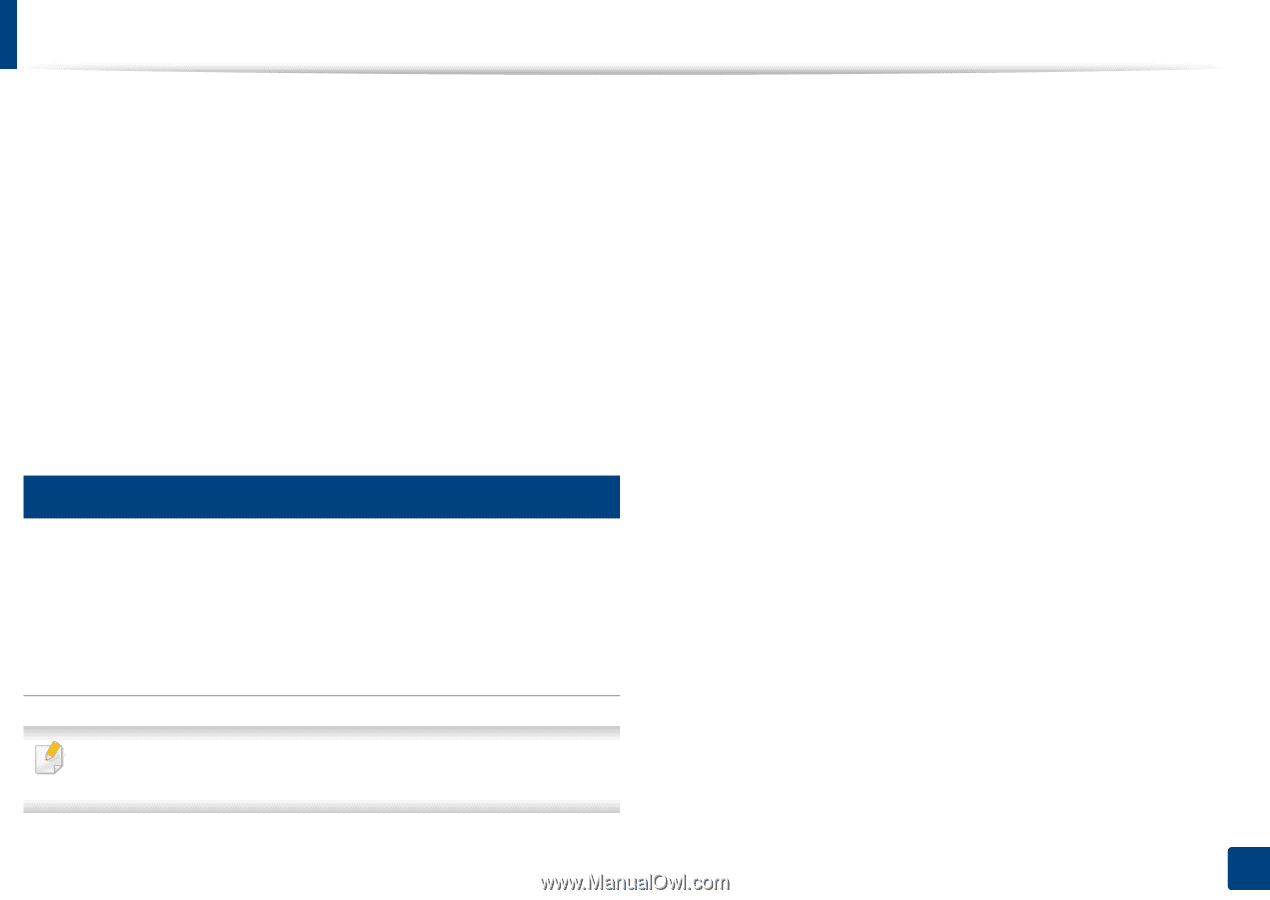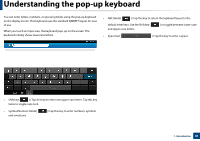Samsung SL-K7600LX User Guide - Page 44
Installing the Unified Linux Driver
 |
View all Samsung SL-K7600LX manuals
Add to My Manuals
Save this manual to your list of manuals |
Page 44 highlights
Installing the driver locally 8 Click Install. All components necessary for machine operations will be installed. If you click Customize, you can choose individual components to install. 9 Enter the password and click OK ( or Install Software). 10 Select USB Connected Printer on the Printer Connection Type and click Continue. 11 Click Add Printer button to select your printer and add it to your printer list. 12 After the installation is finished, click Close. 29 Linux You need to download Linux software packages from the Samsung website to install the printer software (http://www.samsung.com > find your product > Support or Downloads). Installing the Unified Linux Driver You must log in as a super user (root) to install the machine software. If you are not a super user, ask your system administrator. 1 Make sure that the machine is connected to your computer and powered on. 2 Copy Unified Linux Driver package to your system. 3 Open Terminal program and go to the folder that you copied the package to. 4 Extract the package. 5 Move to uld folder. 6 Execute "./install.sh" command (If you're not logged in as root, execute the command with "sudo" as "sudo ./install.sh") 7 Proceed with installation. 8 When installation finished, launch printing utility(Go to System > Administration > Printing or execute "system-config-printer" command in Terminal program). 9 Click Add button. 10 Select your printer. 11 Click Forward button and add it to your system. 1. Introduction 44