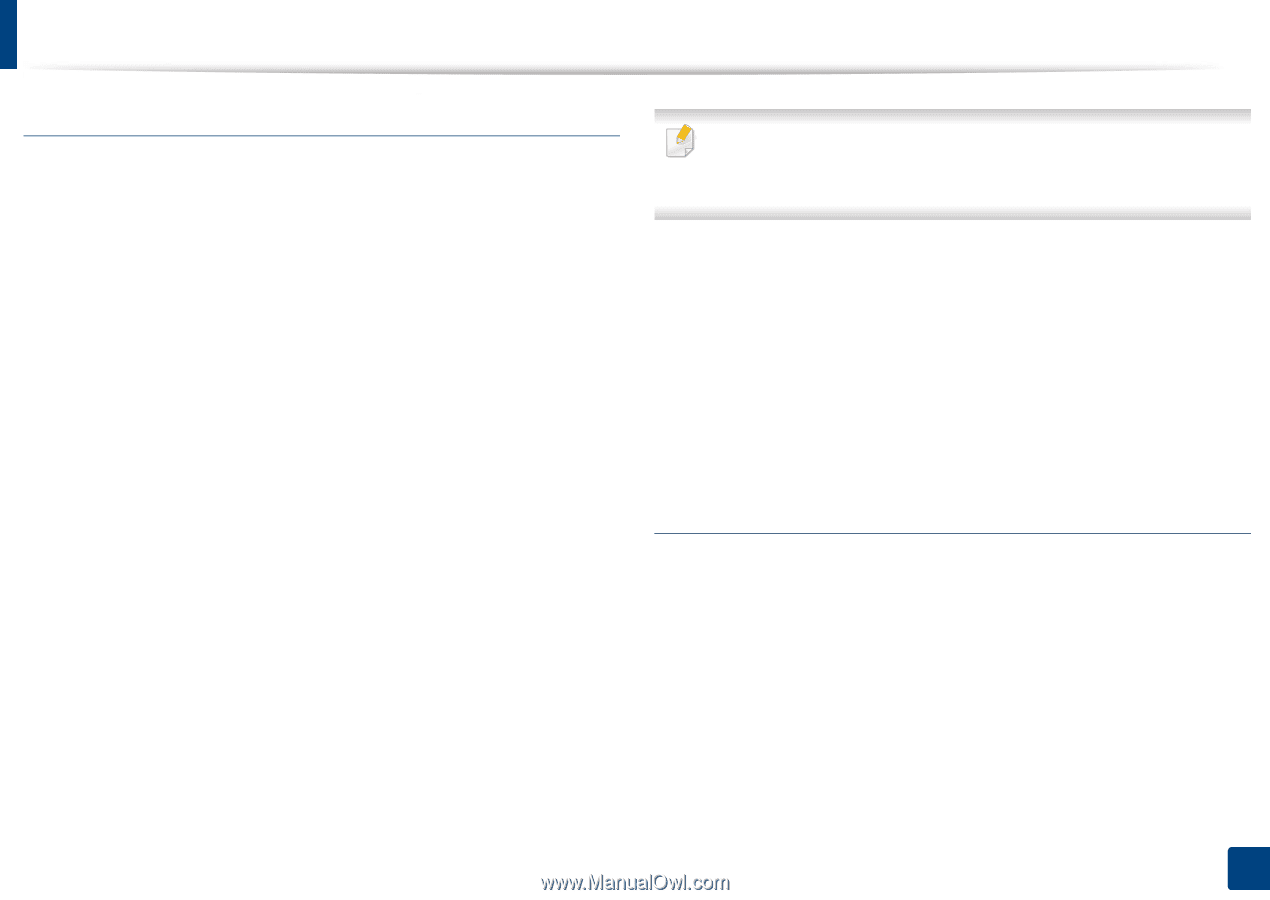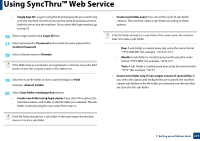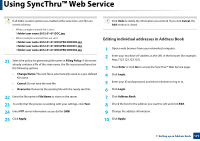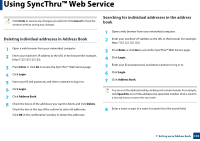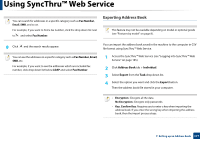Samsung SL-K7600LX User Guide - Page 179
Grouping addresses in address book, Editing address groups in Address Book
 |
View all Samsung SL-K7600LX manuals
Add to My Manuals
Save this manual to your list of manuals |
Page 179 highlights
Using SyncThru™ Web Service Grouping addresses in address book 1 Open a web browser from your networked computer. 2 Enter your machine's IP address as the URL in the browser (for example, http://123.123.123.123). 3 Press Enter or click Go to access the SyncThru™ Web Service page. 4 Click Login. 5 Enter your ID and password and select a domain as you log in the machine. 6 Click Login. 7 Click Address Book. 8 Click Groups. 9 Click Add Group. 10 Enter the group name to be added in Group Name. 11 Check Add individual(s) after this group is created. If you do not want to add individual addresses to the group address you made, skip this step. You can add individual addresses next time pressing Group Details. 12 Click Apply. 13 Check the addresses you want to add to Group Address Book in Individual Address Book. 14 Click the arrow in the middle. The selected addresses are added in Group Address Book. 15 Click Apply. Editing address groups in Address Book 1 Turn your networked computer on and open the web browser. 2 Enter your machine's IP address as the URL in a browser. (Example, http://123.123.123.123) 3 Press Enter or click Go to access the SyncThru™ Web Service shows. 4 Click Login. 5 Enter the ID and password, and select a domain as you log in the machine. 7. Setting up an Address book 179