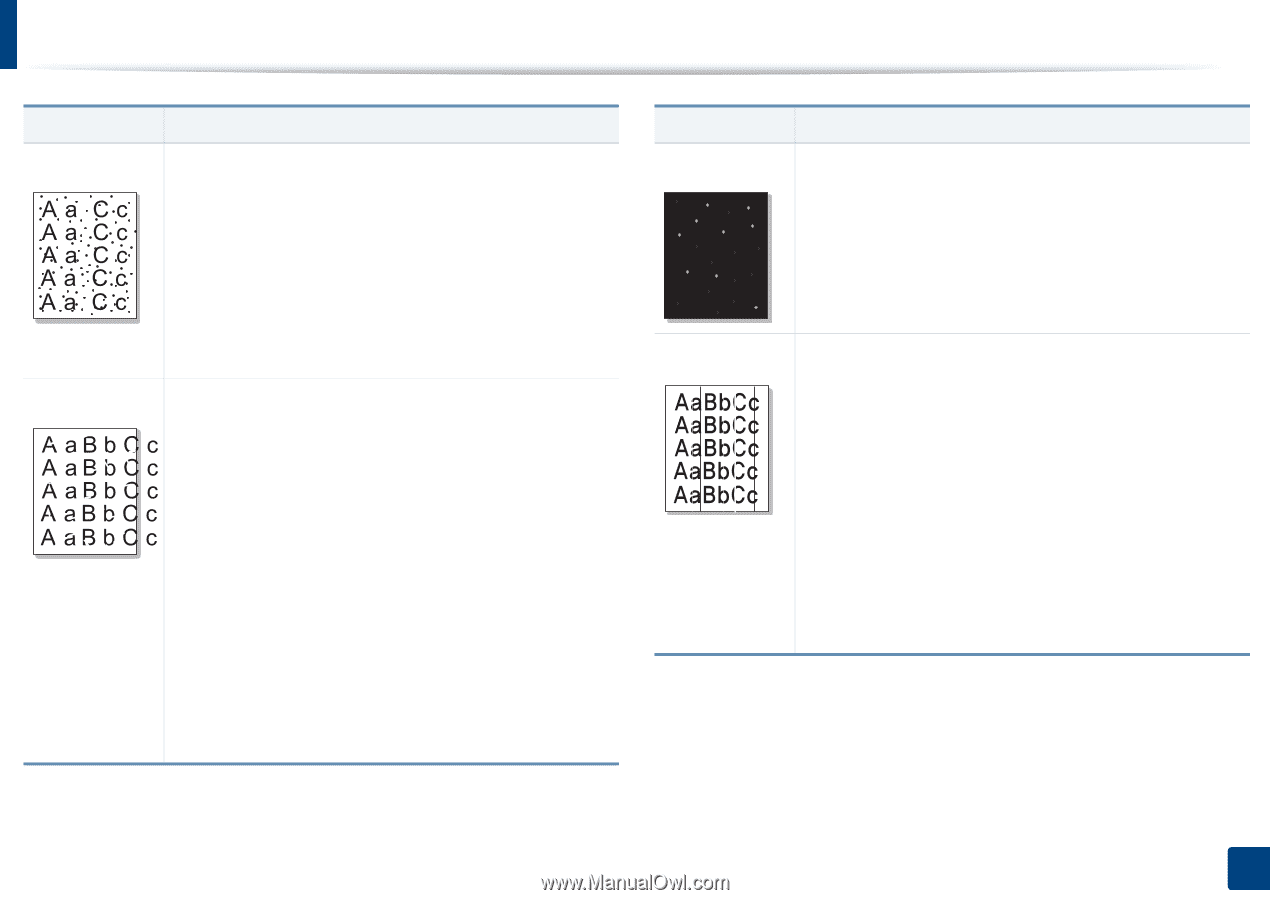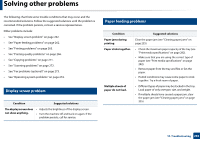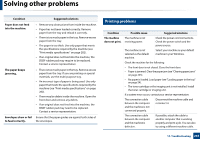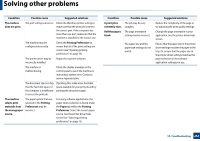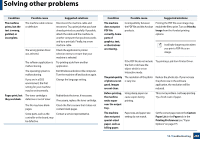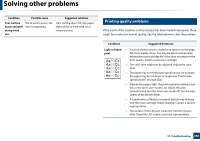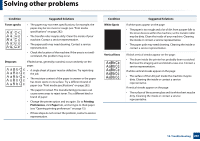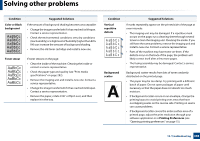Samsung SL-K7600LX User Guide - Page 267
Toner specks, Dropouts, Printing, Preferences, Paper, Condition, Suggested Solutions, White Spots,
 |
View all Samsung SL-K7600LX manuals
Add to My Manuals
Save this manual to your list of manuals |
Page 267 highlights
Solving other problems Condition Toner specks Dropouts Suggested Solutions • The paper may not meet specifications; for example, the paper may be too moist or rough (see "Print media specifications" on page 282). • The transfer roller may be dirty. Clean the inside of your machine. Contact a service representative. • The paper path may need cleaning. Contact a service representative. • Check the location of the machine. If the area is not wellventilated, this problem may occur. If faded areas, generally rounded, occur randomly on the page: • A single sheet of paper may be defective. Try reprinting the job. • The moisture content of the paper is uneven or the paper has moist spots on its surface. Try a different brand of paper (see "Print media specifications" on page 282). • The paper lot is bad. The manufacturing processes can cause some areas to reject toner. Try a different kind or brand of paper. • Change the printer option and try again. Go to Printing Preferences, click Paper tab, and set type to thick paper (see "Opening printing preferences" on page 75). • If these steps do not correct the problem, contact a service representative. Condition White Spots Vertical lines Suggested Solutions If white spots appear on the page: • The paper is too rough and a lot of dirt from a paper falls to the inner devices within the machine, so the transfer roller may be dirty. Clean the inside of your machine. Cleaning the inside or contact a service representative. • The paper path may need cleaning. Cleaning the inside or contact a service representative. If black vertical streaks appear on the page: • The drum inside the printer has probably been scratched. Remove the imaging unit and install a new one. Contact a service representative. If white vertical streaks appear on the page: • The surface of the LSU part inside the machine may be dirty. Cleaning the inside or contact a service representative. If vertical streaks appear on the page: • The surface of the scanner glass and its white sheet may be dirty. Cleaning the inside or contact a service representative. 10. Troubleshooting 267