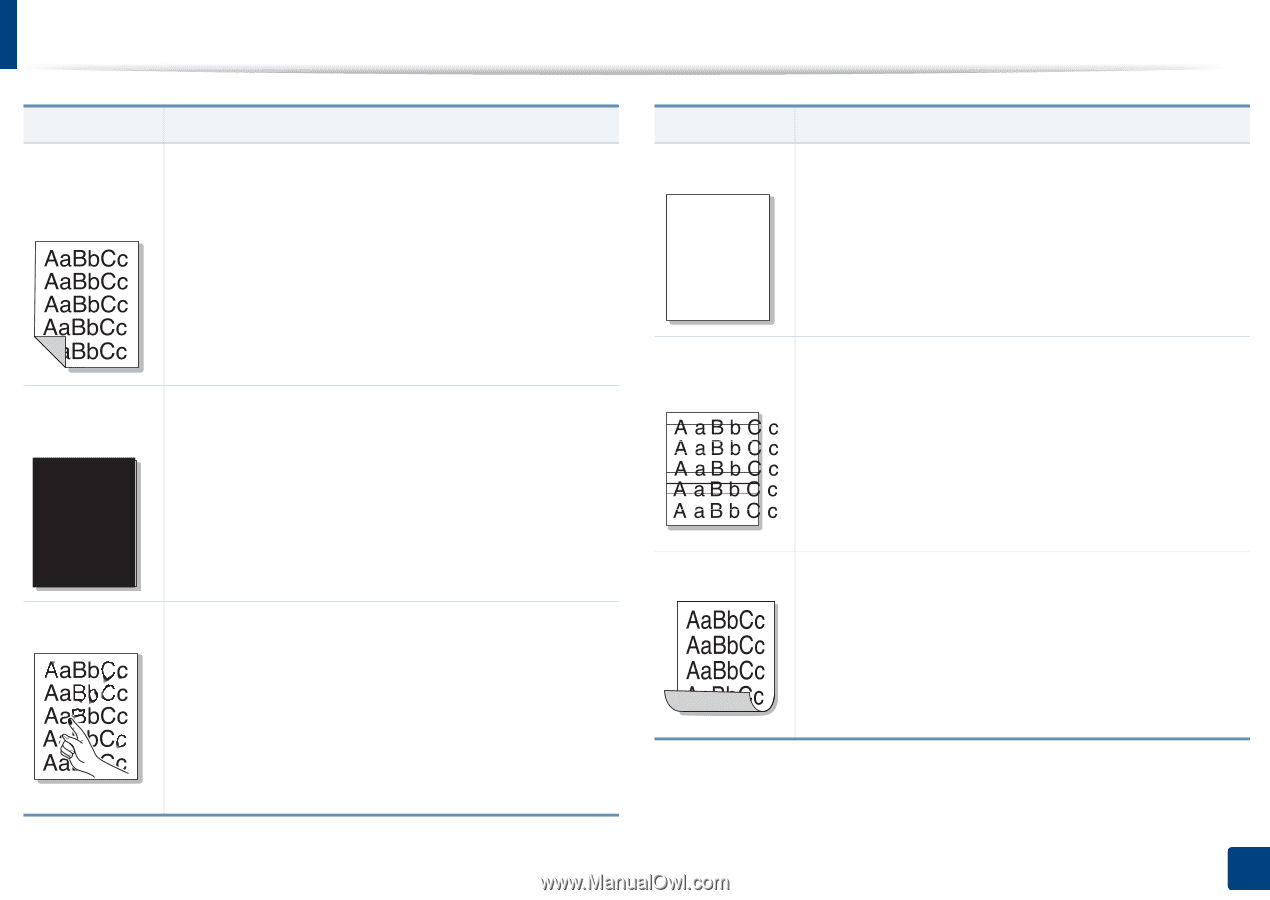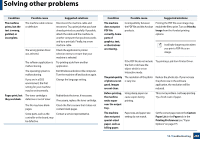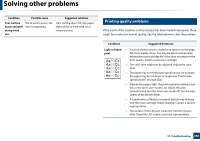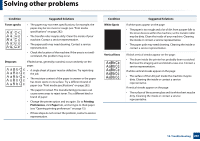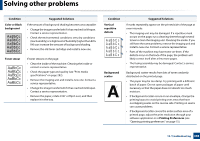Samsung SL-K7600LX User Guide - Page 270
Solid Color or
 |
View all Samsung SL-K7600LX manuals
Add to My Manuals
Save this manual to your list of manuals |
Page 270 highlights
Solving other problems Condition Back of printouts are dirty Suggested Solutions Check for leaking toner. Clean the inside of the machine. Cleaning the inside or contact a service representative. Condition Suggested Solutions Character Voids Character voids are white areas within parts of characters that should be solid black: A • You may be printing on the wrong surface of the paper. Remove the paper and turn it around. • The paper may not meet paper specifications (see "Print media specifications" on page 282). Solid Color or Black pages A • The imaging unit may not be installed properly. Remove the imaging unit and reinsert it. • The imaging unit may be defective and need replacing. Remove the imaging unit and install a new one. Contact a service representative. • The machine may require repair. Contact a service representative. Loose toner • Clean the inside of the machine. Cleaning the inside or contact a service representative. • Check the paper type and quality (see "Print media specifications" on page 282). • Remove the imaging unit and install a new one. Contact a service representative. • If the problem persists, the machine may require repair. Contact a service representative. Horizontal stripes Curl If horizontally aligned black streaks or smears appear: • The imaging unit may be installed improperly. Remove the imaging unit and reinsert it. • The imaging unit may be defective. Remove the imaging unit and install a new one. Contact a service representative. • If the problem persists, the machine may require repair. Contact a service representative. If the printed paper is curled or paper does not feed into the machine: • Also try rotating the paper end for end and placing it back in the tray. • Change the printer option and try again. Go to Printing Preferences, click Paper tab, and set type to thin paper (see "Opening printing preferences" on page 75). 10. Troubleshooting 270