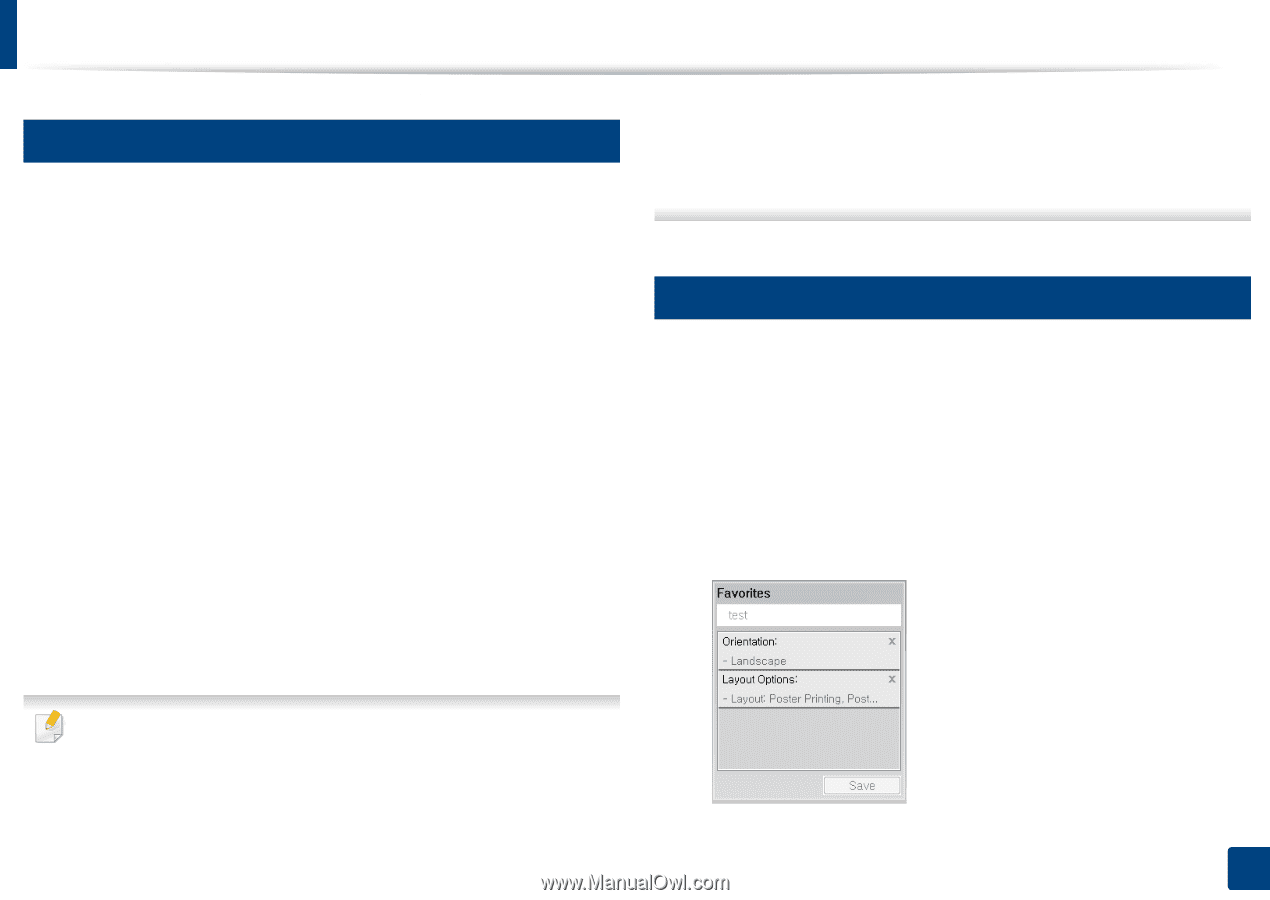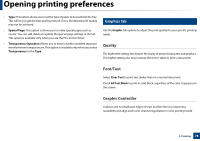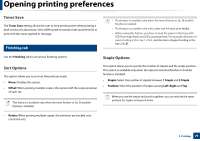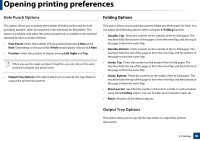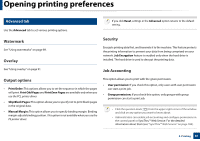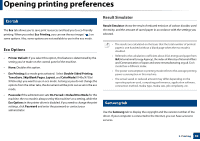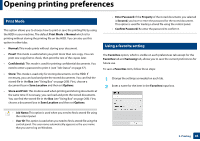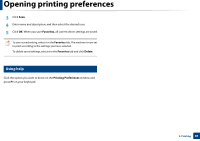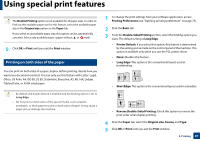Samsung SL-K7600LX User Guide - Page 83
Print Mode, Using a favorite setting
 |
View all Samsung SL-K7600LX manuals
Add to My Manuals
Save this manual to your list of manuals |
Page 83 highlights
Opening printing preferences 10 Print Mode This option allows you to choose how to print or save the printing file by using the HDD in your machine. The default Print Mode is Normal which is for printing without storing the printing file on the HDD. You can also use this option in other tabs. • Normal: This mode prints without storing your document. • Proof: This mode is useful when you print more than one copy. You can print one copy first to check, then print the rest of the copies later. • Confidential: This mode is used for printing confidential documents. You need to enter a password to print it (see "Job Status" on page 37). • Store: This mode is used only for storing documents on the HDD. If necessary, you can load and print the stored documents. You can find the stored file in the Box (see "Using Box" on page 208). First, choose a document box in Save Location and then set Options. • Store and Print: This mode is used when printing and storing documents at the same time. If necessary, you can load and print the stored documents. You can find the stored file in the Box (see "Using Box" on page 208). First, choose a document box in Save Location and then set Options. • Enter Password: If the Property of the stored documents you selected is Secured, you have to enter the password for the stored document. This option is used for loading a stored file using the control panel. • Confirm Password: Re-enter the password to confirm it. 11 Using a favorite setting The Favorites option, which is visible on each preferences tab except for the Favorites tab and Samsung tab, allows you to save the current preferences for future use. To save a Favorites item, follow these steps: 1 Change the settings as needed on each tab. 2 Enter a name for the item in the Favorites input box. • Job Name: This option is used when you need to find a stored file using the control panel. • User ID: This option is used when you need to find a stored file using the control panel. The user name automatically appears as the user name that you use to log on Windows. 3. Printing 83