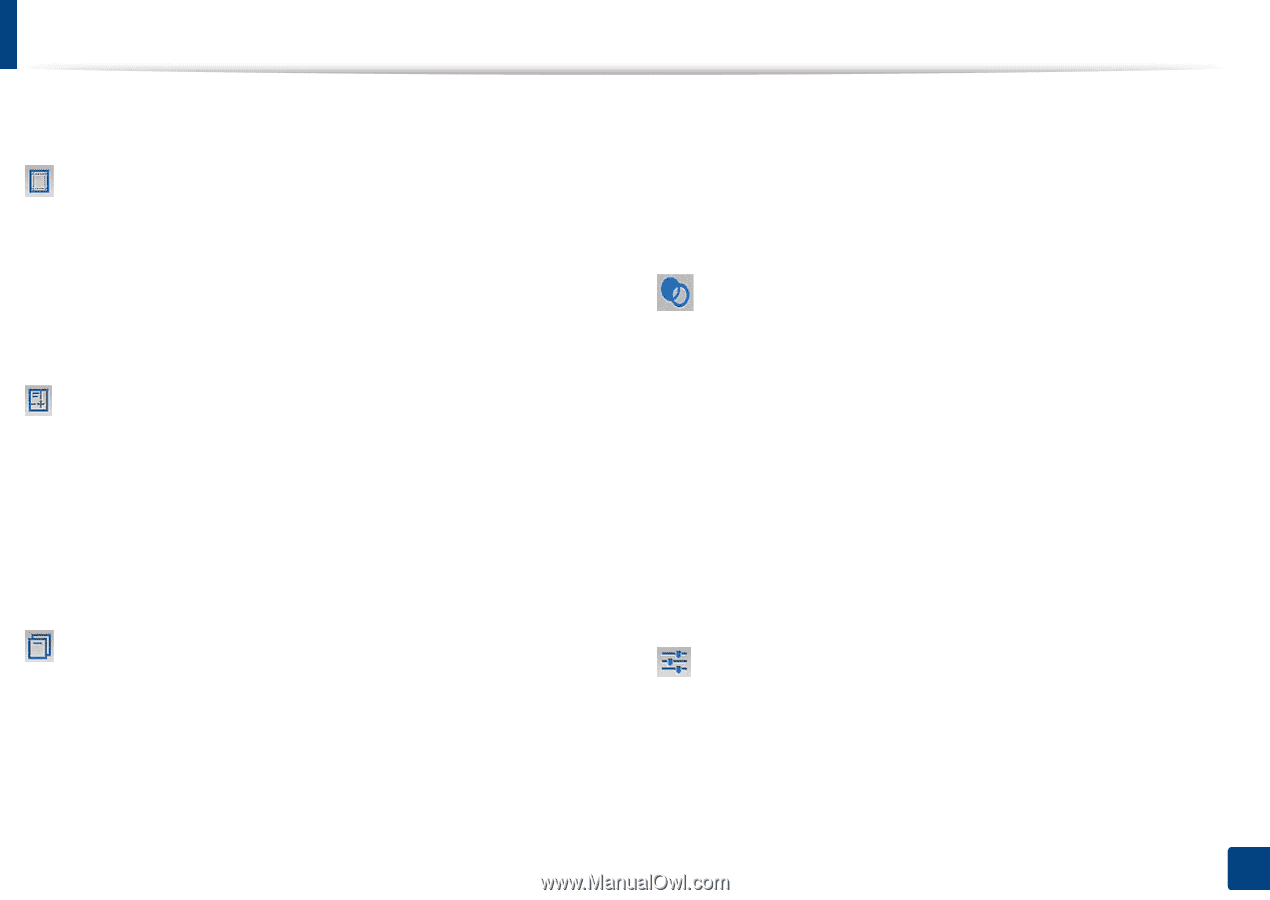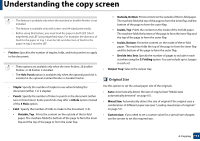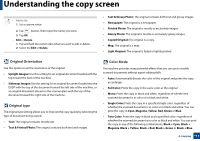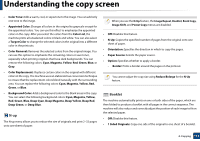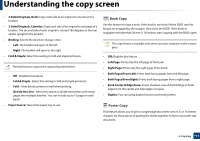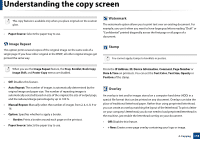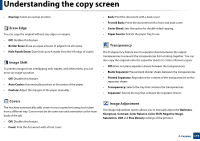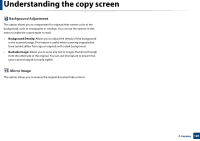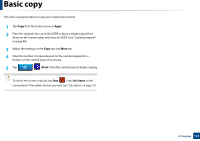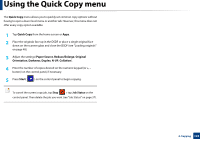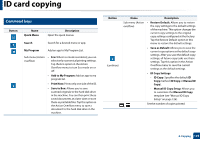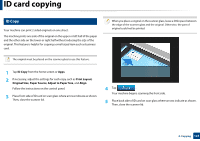Samsung SL-K7600LX User Guide - Page 119
Erase Edge, Image Shift, Covers, Transparency, Image Adjustment
 |
View all Samsung SL-K7600LX manuals
Add to My Manuals
Save this manual to your list of manuals |
Page 119 highlights
Understanding the copy screen • Overlap: Select an overlap location. Erase Edge You can copy the original without any edges or margins. • Off: Disables this feature. • Border Erase: Erase an equal amount of edges from all copies. • Hole Punch Erase: Erase hole-punch marks from the left edge of copies. Image Shift To prevent images from overlapping with staples, and other marks, you can move an image's position. • Off: Disables this feature. • Auto Center: Automatically position at the center of the paper. • Custom: Adjust the margins of the paper manually. • Back: Print the document with a back cover. • Front & Back: Prints the document with a front and back cover. • Cover Sheet: Sets the option for double-sided copying. • Paper Source: Selects the paper tray to use. Transparency The Transparency feature inserts separator sheets between the output transparencies to prevent the transparencies from sticking together. You can also copy the originals onto the separator sheets to create reference copies. • Off: Does not place separator sheets between the transparencies. • Blank Separator: Places blank divider sheets between the transparencies. • Printed Separator: Reproduces the content of the transparencies on the separator sheets. • Transparency: Selects the tray that contains the transparencies. • Separator: Selects the tray that contains the separator sheets. Covers The machine automatically adds covers to your copied set using stock taken from a different tray. Covers must be the same size and orientation as the main body of the job. • Off: Disables this feature. • Front: Print the document with a front cover. Image Adjustment The Image Adjustment option allows you to manually adjust the Darkness, Sharpness, Contrast, Color Balance, Color Shift, Negative Image, Saturation, UCR and Fine Density settings of the printout. 4. Copying 119