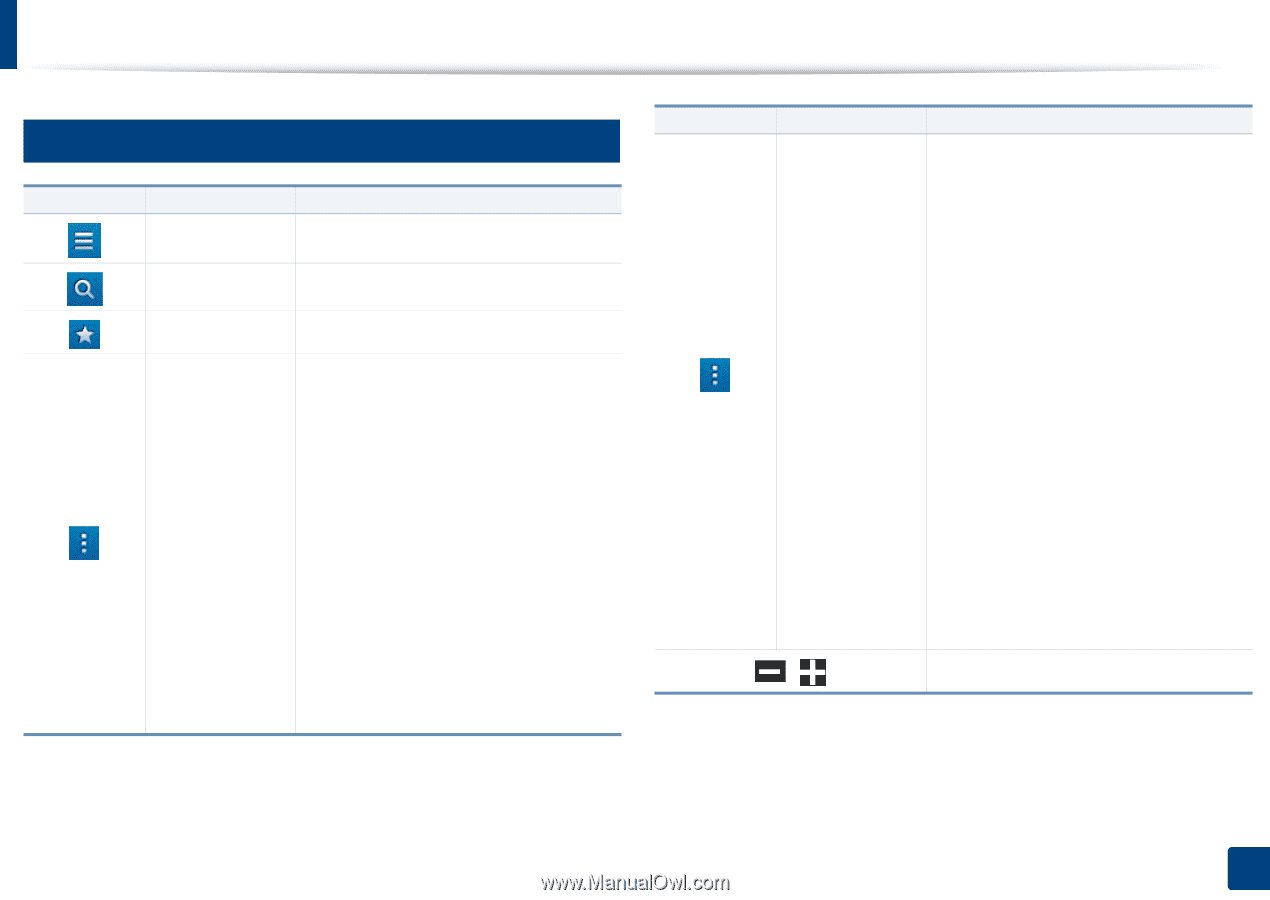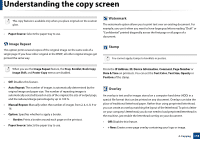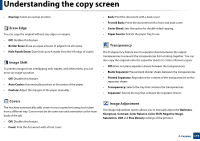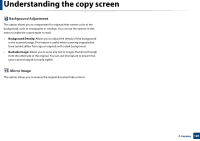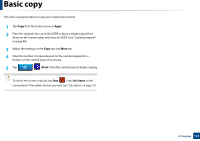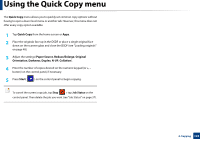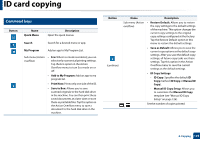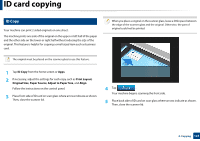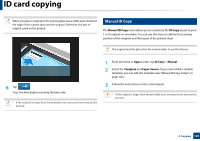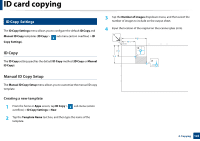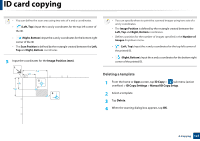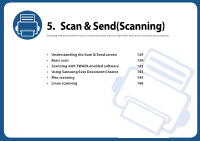Samsung SL-K7600LX User Guide - Page 123
ID card copying
 |
View all Samsung SL-K7600LX manuals
Add to My Manuals
Save this manual to your list of manuals |
Page 123 highlights
ID card copying 5 Command keys Button Name Quick Menu Description Open the quick menus. Search Search for a desired menu or app. My Program Add an app to My Program List. Sub menu (Action • Eco: When Eco mode is enabled, you can overflow) select only economical printing settings. Tap the Eco option in the Action Overflow menu to turn Eco mode on or off. • Add to My Program: Add an app to my program list. • Print Now: Prints only one side of the ID. • Save to Box: Allows you to save scanned originals to the hard disk drive in the machine. You can then print these saved documents at a later date or store them as printable files. Tap this option in the Action Overflow menu to save a document to the hard disk drive in the machine. Button (continue) Name Description Sub menu (Action • Restore Default: Allows you to restore overflow) the copy settings to the default settings of the machine. This option changes the current copy settings to the original copy settings configured at the factory. Tap the Restore Default option in this menu to restore the default settings. • Save as Default: Allows you to save the current copy options as the default copy settings. After you save the default copy settings, all future copy tasks use these settings. Tap this option in the Action Overflow menu to save the current settings as the default settings. • ID Copy Settings - ID Copy: Specifies the default ID Copy method (ID Copy or Manual ID Copy). - Manual ID Copy Setup: Allows you to customize the Manual ID Copy template (see "Manual ID Copy Setup" on page 126). Set the number of copies printed. , 4. Copying 123