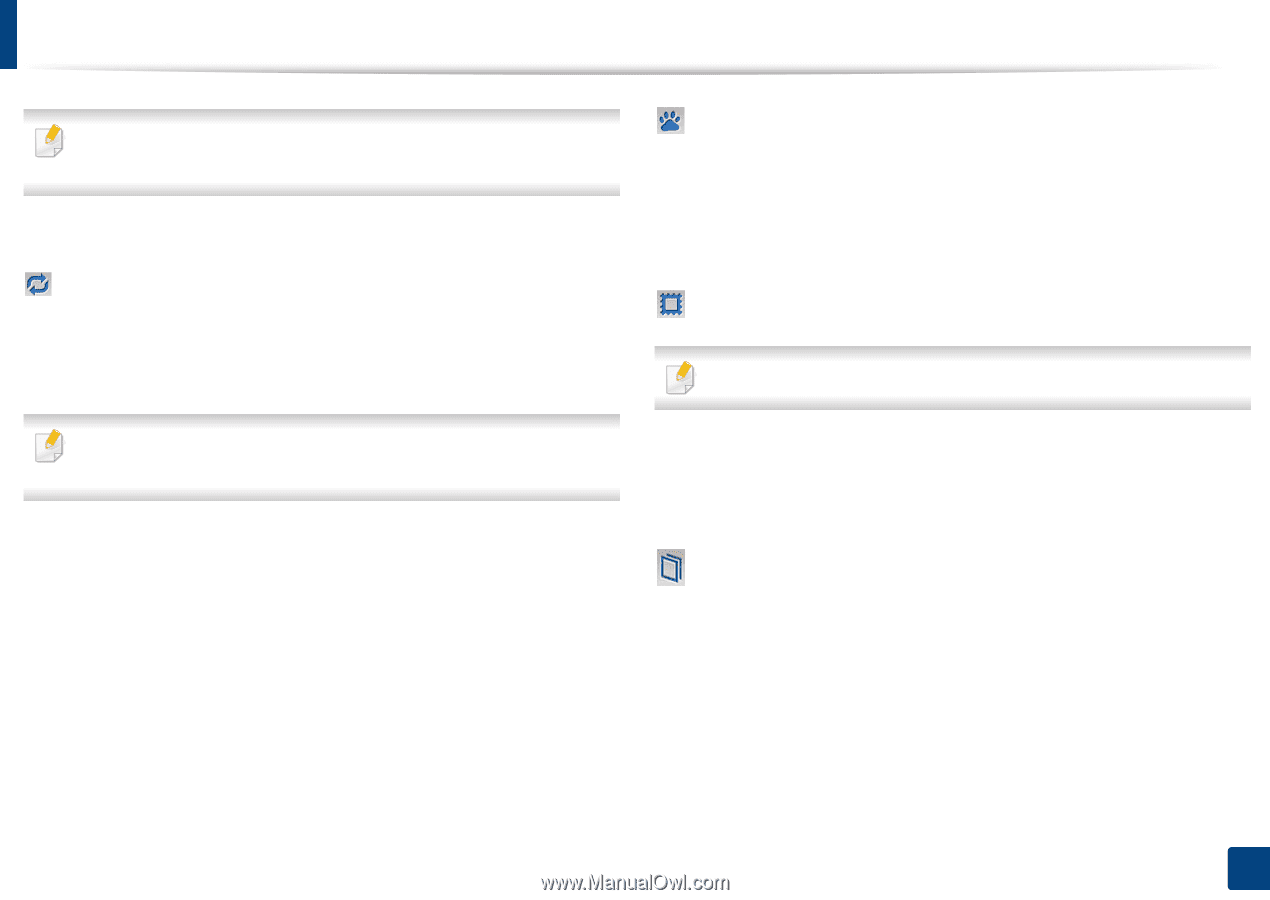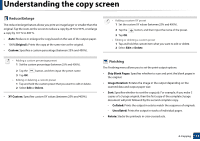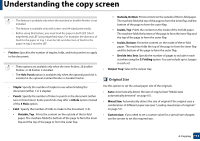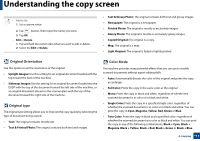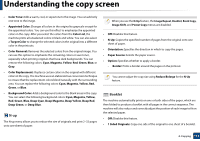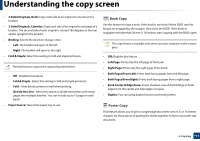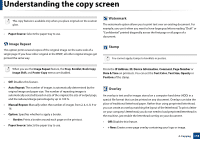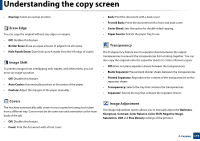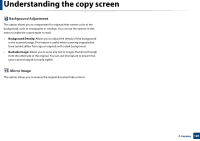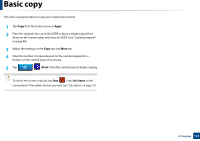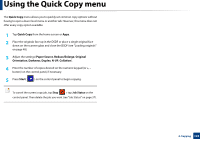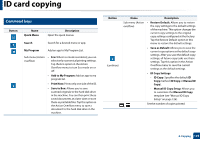Samsung SL-K7600LX User Guide - Page 118
Image Repeat, Watermark, Stamp, Overlay
 |
View all Samsung SL-K7600LX manuals
Add to My Manuals
Save this manual to your list of manuals |
Page 118 highlights
Understanding the copy screen This copy feature is available only when you place originals on the scanner glass. • Paper Source: Selects the paper tray to use. Image Repeat This option prints several copies of the original image on the same side of a single page. If you have other original in the DSDF, all other original images get printed the same way. Watermark The watermark option allows you to print text over an existing document. For example, you use it when you want to have large gray letters reading "Draft" or "Confidential" printed diagonally across the first page or all pages of a document. Stamp You cannot apply stamps to booklets or posters. When you use the Image Repeat feature, the N-up, Booklet, Book Copy, Image Shift, and Poster Copy menus are disabled. • Off: Disables this feature. • Auto Repeat: The number of images is automatically determined by the original image and paper size. The number of repeating images is automatically selected based on size of the original, the size of output page, and the reduce/enlarge percentage by up to 100 %. • Manual Repeat: Manually select the number of images from 2, 4, 6, 8, 9 or 16. • Option: Specifies whether to apply a border. - Border: Prints a border around each page on the printout. • Paper Source: Selects the paper tray to use. Prints the IP Address, ID, Device Information, Comment, Page Number or Date & Time on printouts. You can set the Text Color, Text Size, Opacity or Position of the stamp. Overlay An overlay is text and/or images stored on a computer hard drive (HDD) in a special file format that can be printed on any document. Overlays can take the place of traditional letterhead paper. Rather than using preprinted letterhead, you can create an overlay matching the layout of the letterhead. To print a letter on your company's letterhead, you do not need to load preprinted letterhead in the machine, just enable the letterhead overlay on your document. • Off: Disables this feature. • + New: Create a new page overlay containing your logo or image. 4. Copying 118