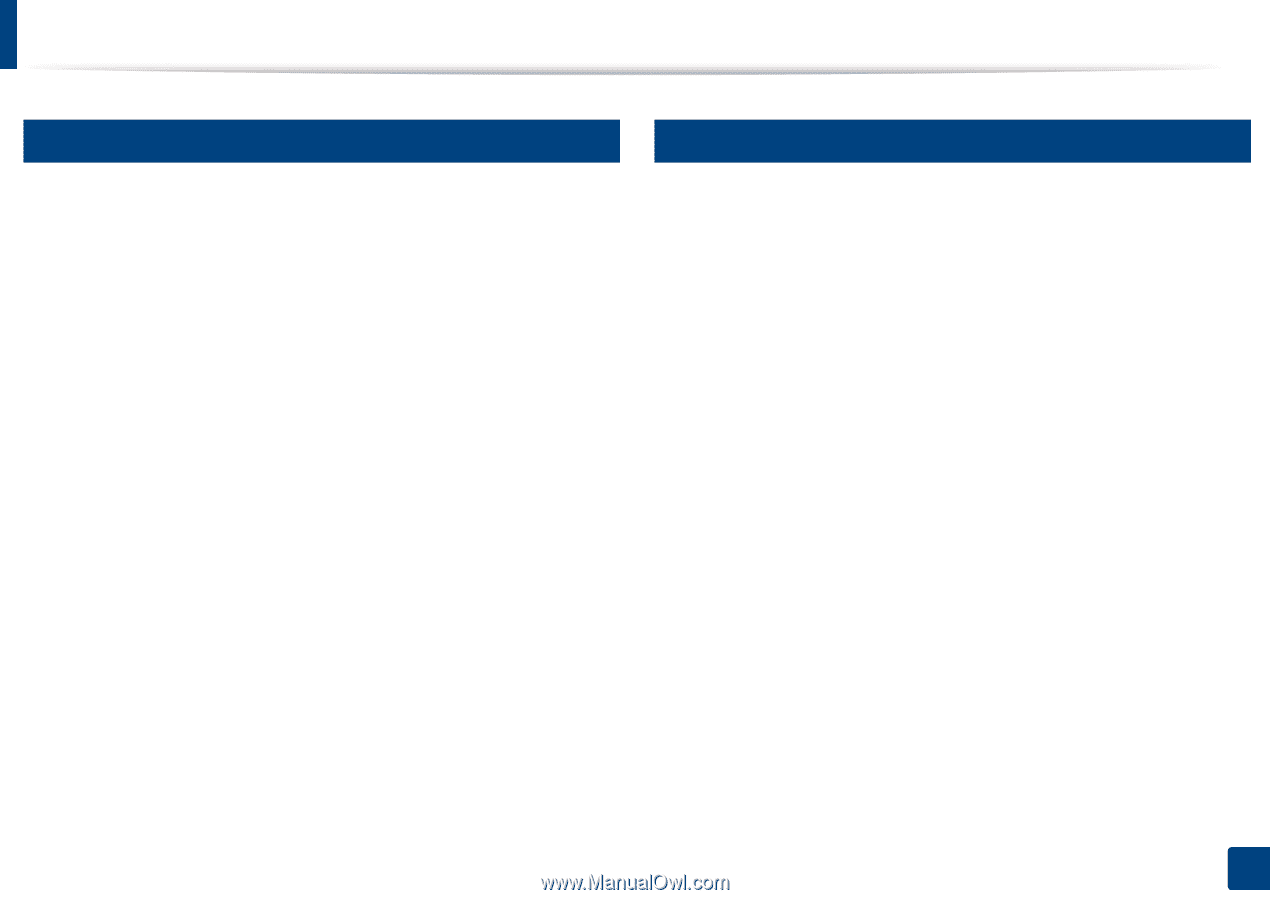Samsung SL-K7600LX User Guide - Page 186
Forward / Print / Send / Download
 |
View all Samsung SL-K7600LX manuals
Add to My Manuals
Save this manual to your list of manuals |
Page 186 highlights
SyncThru™ Web Service 5 Information tab 6 Box tab This tab gives you general information about your machine. You can check things, such as the machine's status, supplies' status, count information, network information, and more. You can also print reports, such as configuration page. • Active Alerts: You can check the current alerts in the machine. Use this information to troubleshoot machine errors. • Supplies: You can check the supplies' information. For toner cartridges and imaging units, supplies' status is displayed with a visual graph showing you the amount of each supply left. Page counts are also available which can help you predict when to change the supplies. This feature is also available from the machine (see "Management" on page 332). • Usage Counter: You can check the billing information and usage counter of the machine. This feature is also available from the machine (see "Counter" on page 37). • Current Settings: Shows the current settings of the machine and network. • Machine Information: Shows the current machine settings. • Network Information: Shows the current network settings. Use this page as a reference and change the necessary settings needed for using the network. • Security Information: Shows the current security settings of the machine and network. • Print Information: You can print all the reports provided by your machine. You can use these reports to help you maintain your machine. This feature is also available in the machine (see "Report" on page 332). You can manage the Box. This feature is also available from the machine (see "Using Box" on page 208). Forward / Print / Send / Download You can manage the folder and files in Forward, Print, Send, Download. • Add: You can create Box in Print, Send, Download tab and Secured Box in Print, Send tab. • Delete: You can delete Box and file in Forward, Print, Send, Download tab. • Edit: You can edit Box and file name in Print, Send, Download tab. • Browse: If you want to browse the Box, check the Box you want then click Browse. • Upper Folder: You can move to upper folder. • Task: You can copy and move the Box and files in Print, Send, Download tab. 8. Management Tools 186