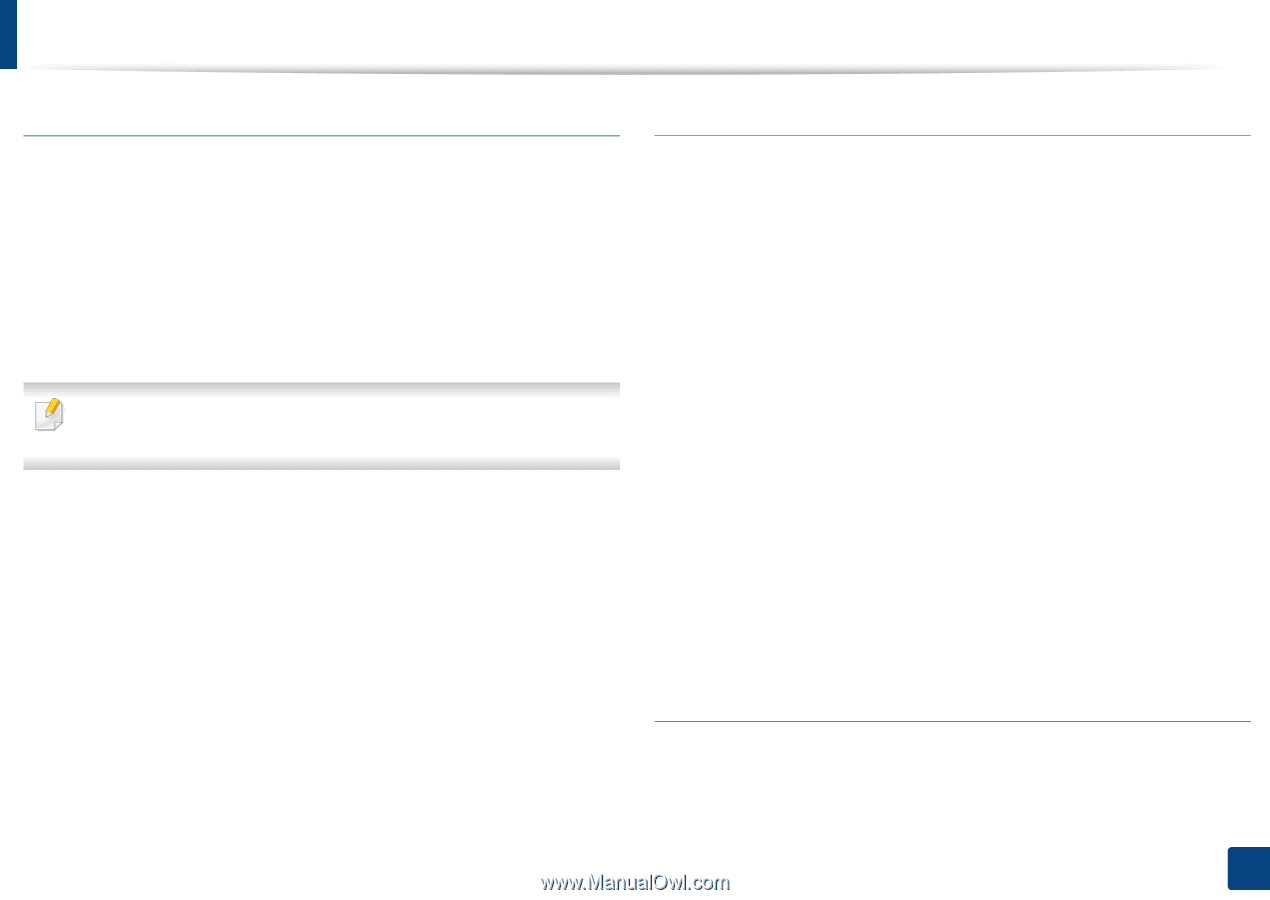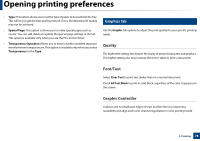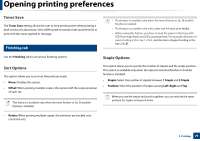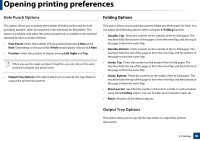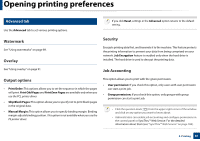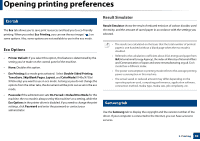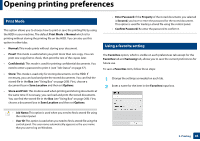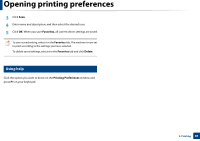Samsung SL-K7600LX User Guide - Page 80
Hole Punch Options, Output Tray Options
 |
View all Samsung SL-K7600LX manuals
Add to My Manuals
Save this manual to your list of manuals |
Page 80 highlights
Opening printing preferences Hole Punch Options Folding Options This option allows you to specify the number of hole punches and the hole punching position. Holes are punched in the printouts for filing them. This option is available only when the optional punch kit is installed in the optional standard finisher or booklet finisher. • Hole Punch: Select the number of hole punches between 2 Hole and 3 Hole. Depending on the punch kit, 4 Hole would appear instead of 3 Hole. • Position: Select the position of staples among Left, Right and Top. When you use the staple and punch together, you can only set the same position for staples and punch holes. • Output Tray Options: This option allows you to specify the tray where to output the printed documents. This option allows you to print documents folded into three parts (tri-fold). You can adjust the following options when using the C-Folding function: • Outside, Top : Prints the content on the outside of the tri-fold paper. The machine folds the bottom of the page to form the inner flap and the top of the page to form the outer flap. • Outside, Bottom : Prints content on the outside of the tri-fold paper. The machine folds the top of the page to form the inner flap and the bottom of the page to form the outer flap. • Inside, Top : Prints the content on the inside of the tri-fold paper. The machine folds the top of the page to form the inner flap and the bottom of the page to form the outer flap. • Inside, Bottom : Prints the content on the inside of the tri-fold paper. The machine folds the top of the page to form the inner flap and the bottom of the page to form the outer flap. • Sheet per Set : Specifies the number of sheets to include in each set when using the C-Folding option. You can include up to 3 sheets in each set. • Reset : Restores all the default options. Output Tray Options This option allows you to specify the tray where to output the printed documents. 3. Printing 80