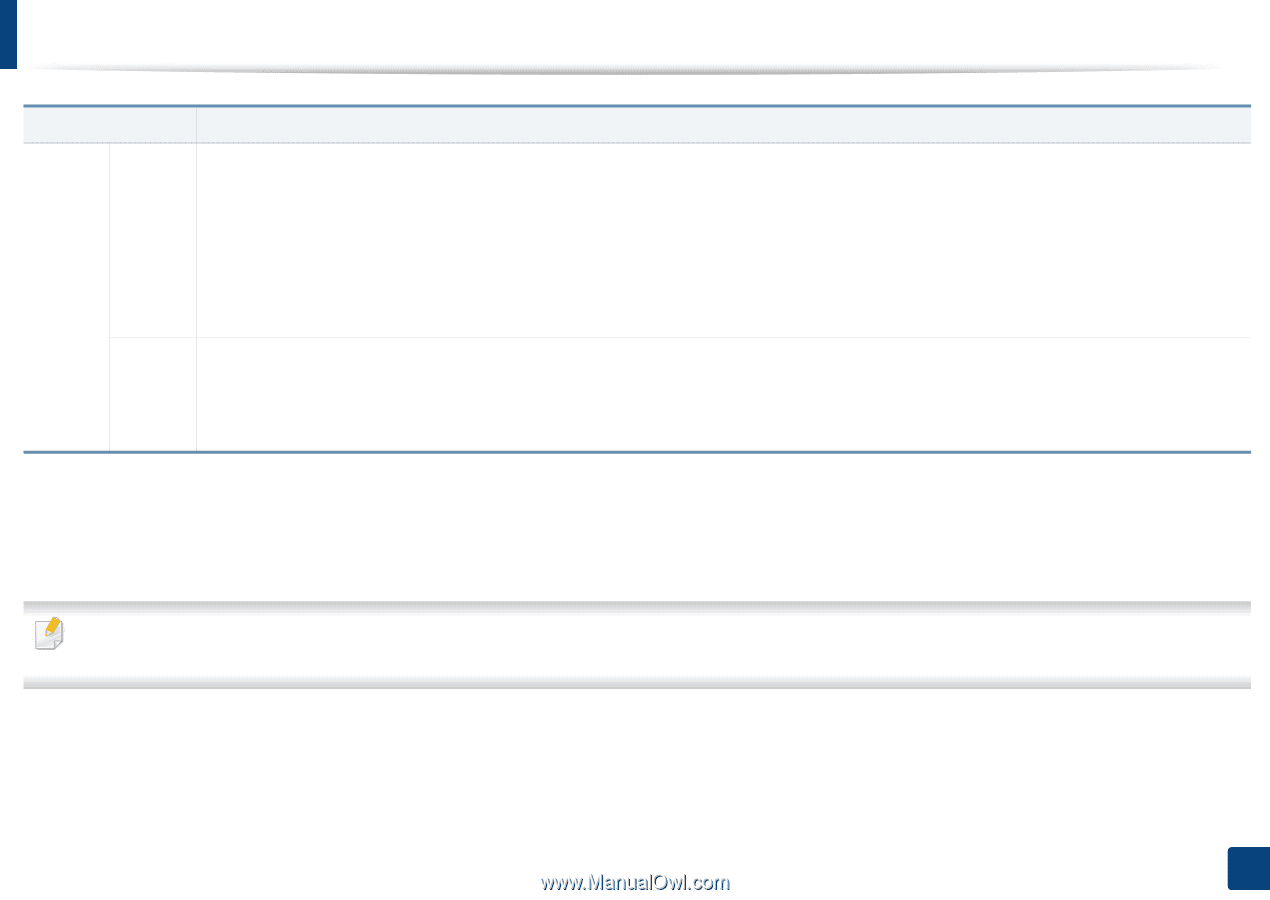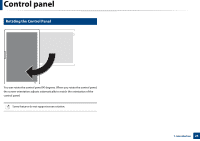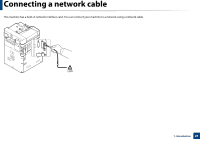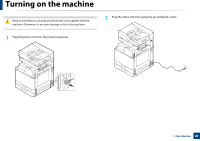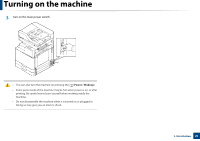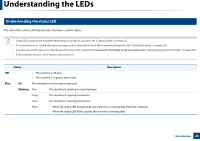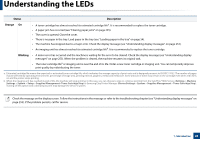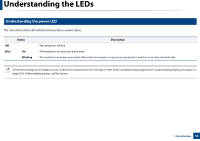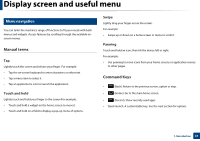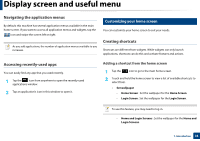Samsung SL-K7600LX User Guide - Page 29
Orange, Blinking, Status, Description
 |
View all Samsung SL-K7600LX manuals
Add to My Manuals
Save this manual to your list of manuals |
Page 29 highlights
Understanding the LEDs Status Description Orange On • A toner cartridge has almost reached its estimated cartridge lifea . It is recommended to replace the toner cartridge. • A paper jam has occurred (see "Clearing paper jams" on page 235). • The cover is opened. Close the cover. • There is no paper in the tray. Load paper in the tray (see "Loading paper in the tray" on page 54). • The machine has stopped due to a major error. Check the display message (see "Understanding display messages" on page 253). • An imaging unit has almost reached its estimated cartridge lifeb. It is recommended to replace the toner cartridge. Blinking • A minor error has occurred and the machine is waiting for the error to be cleared. Check the display message (see "Understanding display messages" on page 253). When the problem is cleared, the machine resumes its original task. • The toner cartridge lifea or imaging unit is near the end of its life. Order a new toner cartridge or imaging unit. You can temporarily improve print quality by redistributing the toner. a. Estimated cartridge life means the expected or estimated toner cartridge life, which indicates the average capacity of print-outs and is designed pursuant to ISO/IEC 19752. The number of pages may be affected by operating environment, percentage of image area, printing interval, graphics, media and media size. Some amount of toner may remain in the cartridge even when red LED is on and the printer stops printing. b. When the imaging unit has reached its end of life, the machine will stop printing. In this case, you can choose to stop or continue printing from the SyncThru™Web Service (Settings > Machine Settings > System > Setup > Supplies Management>Toner Cartridge Stop) or Samsung Easy Printer Manager (Device Settings > System > Supplies Management > Toner Cartridge Stop). Turning off this option and continuing to print may damage the device's system. Check the message on the display screen. Follow the instructions in the message or refer to the troubleshooting chapter (see "Understanding display messages" on page 253). If the problem persists, call for service. 1. Introduction 29