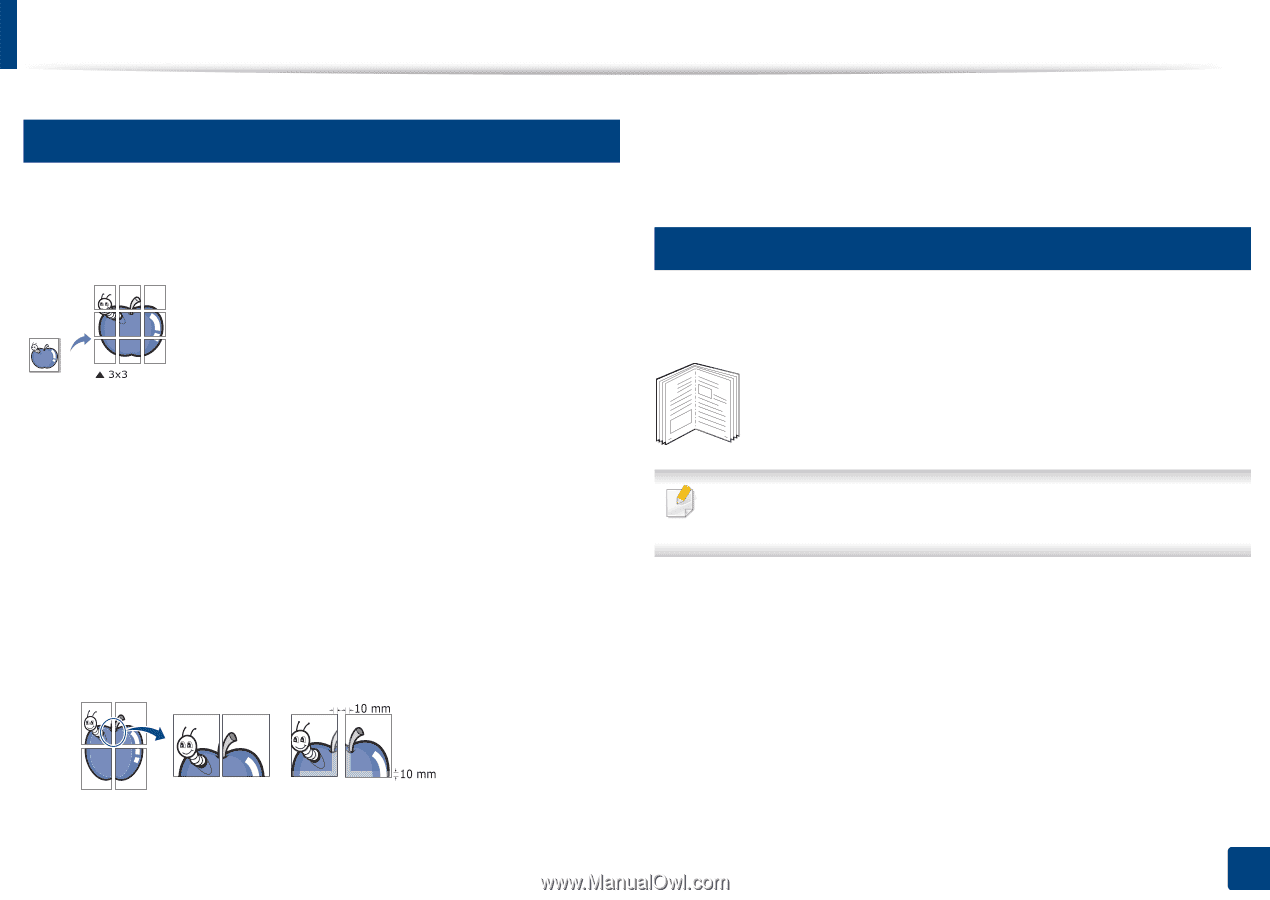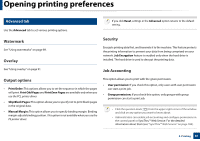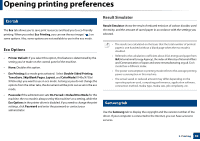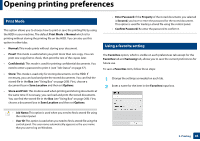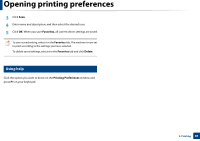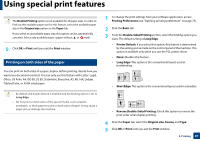Samsung SL-K7600LX User Guide - Page 86
Printing posters, Printing booklets
 |
View all Samsung SL-K7600LX manuals
Add to My Manuals
Save this manual to your list of manuals |
Page 86 highlights
Using special print features 14 Printing posters This feature allows you to print a single-page document onto 4, 9, or 16 sheets of paper, for the purpose of pasting the sheets together to form one poster-size document. 6 Click OK or Print until you exit the Print window. 7 You can complete the poster by pasting the sheets together. 15 Printing booklets This feature prints your document on both sides of a paper and arranges the pages so that the paper can be folded in half after printing to produce a booklet. 1 To change the print settings from your software application, access Printing Preferences (see "Opening printing preferences" on page 75). 2 Click the Basic tab, select Poster Printing in the Type drop-down list. 3 Select the page layout you want. Specification of the page layout: 4 Select the Poster Overlap value. Specify Poster Overlap in millimeters or inches by selecting the radio button on the upper right of Basic tab to make it easier to paste the sheets together. 5 Click the Paper tab, select the Original size, Source, and Type. 8 9 If you want to make a booklet, you need to print on Letter, Legal, A4, JIS B5, Statement, Executive, A5, Ledger, or JIS B4 sized print media. 1 To change the print settings from your software application, access the Printing Preferences (see "Opening printing preferences" on page 75). 2 Click the Basic tab, select Booklet Printing from the Type drop-down list. 3 Click the Advanced button. Then select the option you want. 4 Click the Paper tab, select the Original size, Source, and Type. 3. Printing 86