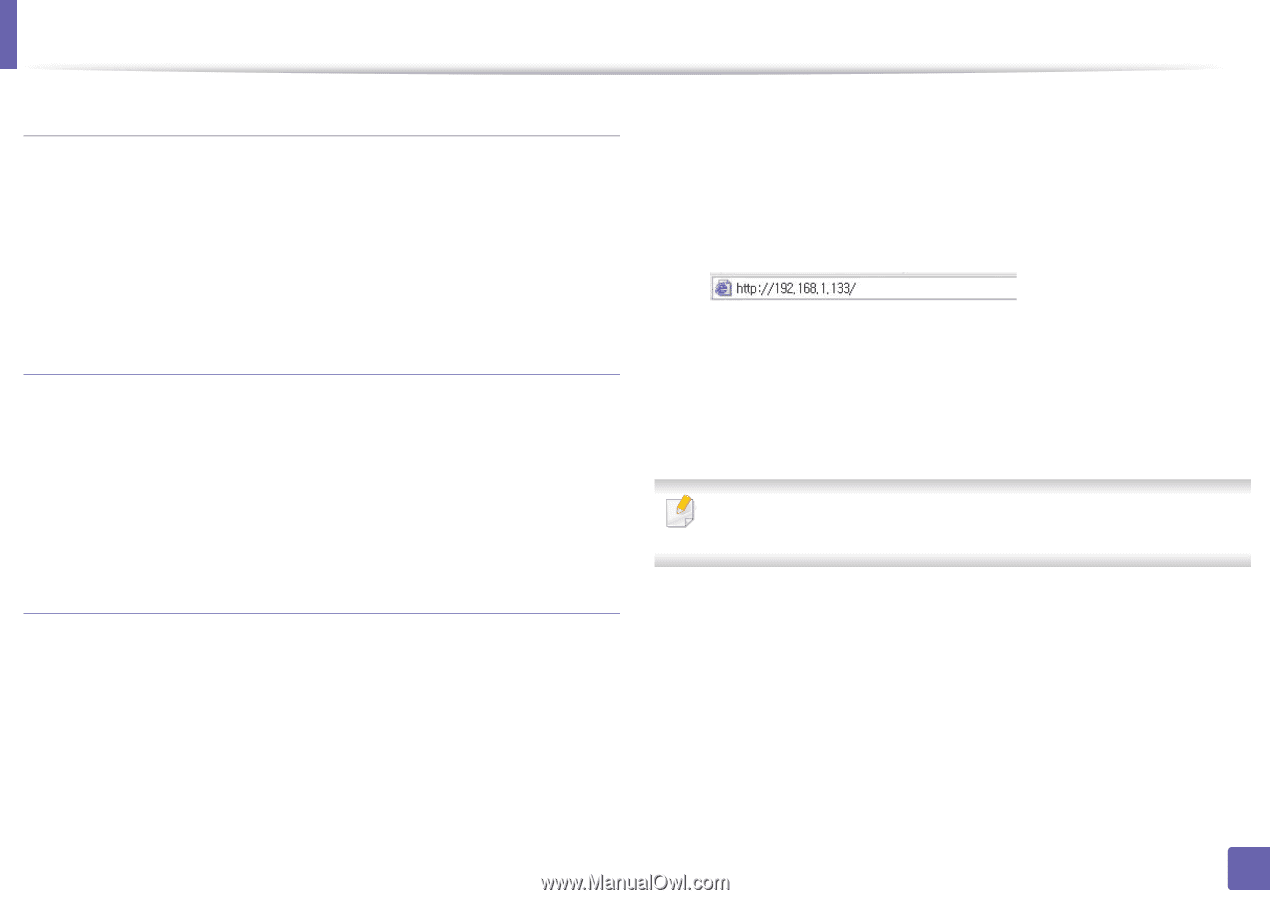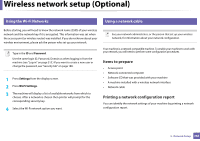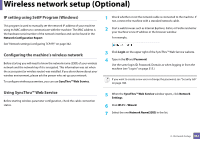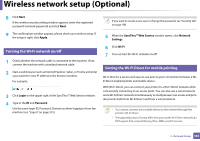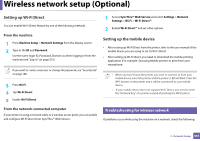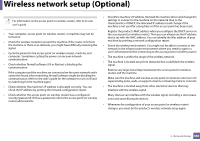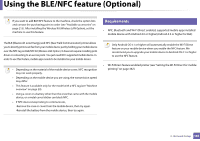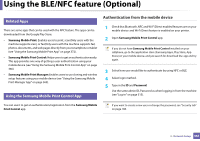Samsung SL-K7600LX User Guide - Page 361
IP setting using SetIP Program Windows, Configuring the machine's wireless network, Using SyncThru™
 |
View all Samsung SL-K7600LX manuals
Add to My Manuals
Save this manual to your list of manuals |
Page 361 highlights
Wireless network setup (Optional) IP setting using SetIP Program (Windows) This program is used to manually set the network IP address of your machine using its MAC address to communicate with the machine. The MAC address is the hardware serial number of the network interface and can be found in the Network Configuration Report. See "Network settings (configuring TCP/IP)" on page 342. Configuring the machine's wireless network Before starting you will need to know the network name (SSID) of your wireless network and the network key if it is encrypted. This information was set when the access point (or wireless router) was installed. If you do not know about your wireless environment, please ask the person who set up your network. To configure wireless parameters, you can use SyncThru™ Web Service. Using SyncThru™ Web Service Before starting wireless parameter configuration, check the cable connection status. 1 Check whether or not the network cable is connected to the machine. If not, connect the machine with a standard network cable. 2 Start a web browser such as Internet Explorer, Safari, or Firefox and enter your machine's new IP address in the browser window. For example, 3 Click Login on the upper right of the SyncThru™ Web Service website. 4 Type in the ID and Password. Use the same login ID, Password, Domain as when logging in from the machine (see "Log-in" on page 315.) If you want to create a new user or change the password, see "Security tab" on page 188. 5 When the SyncThru™ Web Service window opens, click Network Settings. 6 Click Wi-Fi > Wizard. 7 Select the one Network Name(SSID) in the list. 3. Network Setup 361