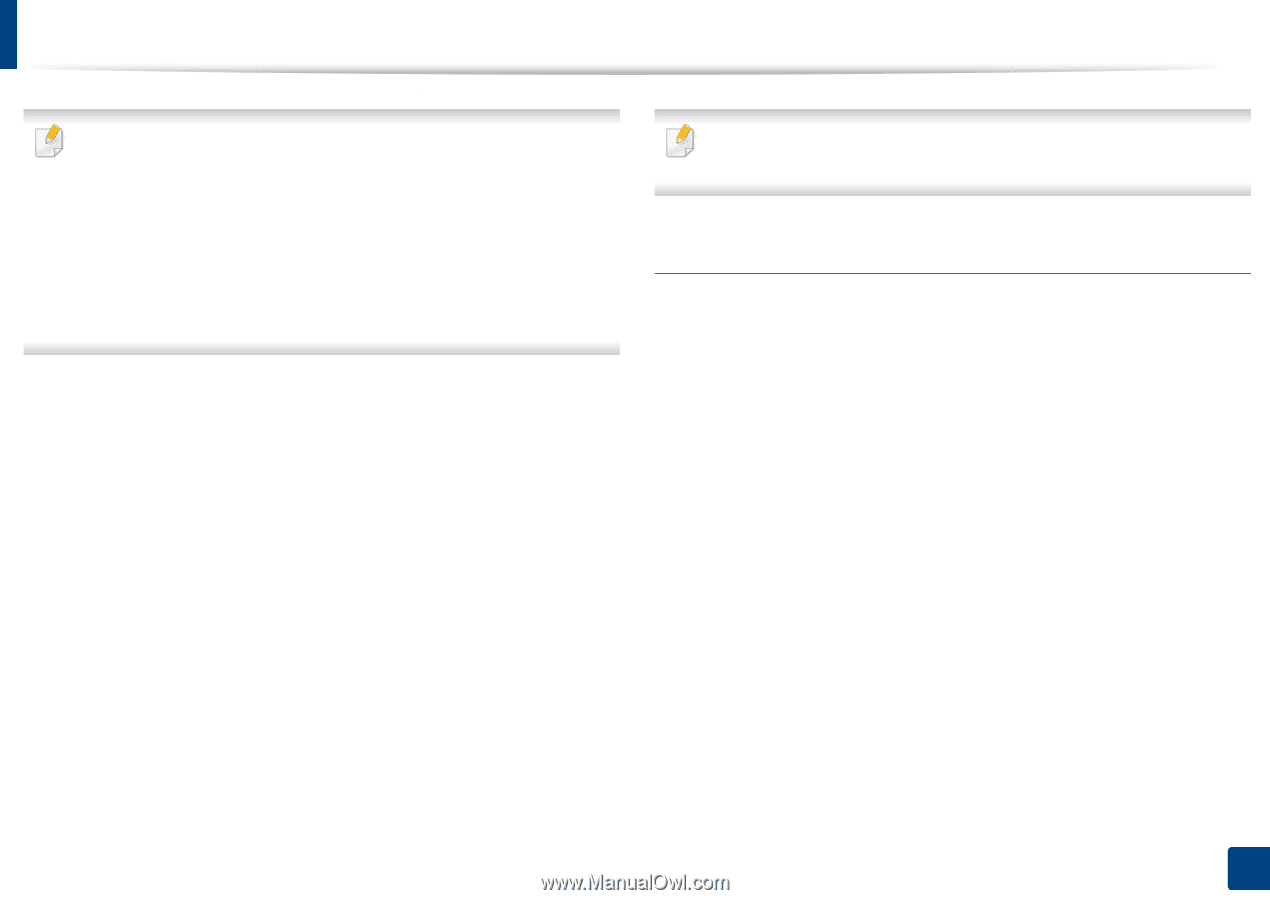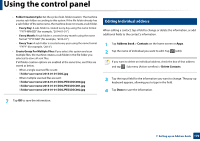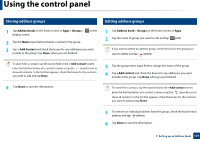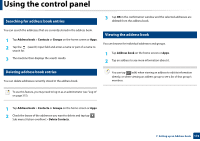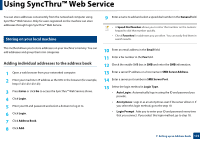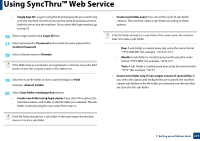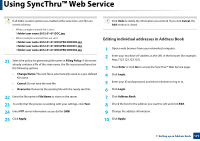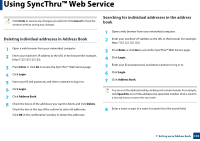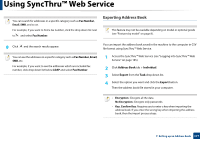Samsung SL-K7600LX User Guide - Page 175
Editing individual addresses in Address Book
 |
View all Samsung SL-K7600LX manuals
Add to My Manuals
Save this manual to your list of manuals |
Page 175 highlights
Using SyncThru™ Web Service If all folder creation options are enabled at the same time, sent files are stored as below. • When a single scanned file is sent: \\folder\user name\2012-01-01\DOC.jpg • When multiple scanned files are sent: \\folder\user name\2012-01-01\DOCJPEG\DOC000.jpg \\folder\user name\2012-01-01\DOCJPEG\DOC001.jpg \\folder\user name\2012-01-01\DOCJPEG\DOC002.jpg 21 Select the policy for generating file names in Filing Policy. If the server already contains a file of the same name, the file is processed based on the following options. • Change Name: The sent file is automatically saved as a pre-defined file name. • Cancel: Do not save the sent file. • Overwrite: Overwrite the existing file with the newly sent file. 22 Enter the file name in File Name to store on the server. 23 To verify that the process is working with your settings, click Test. 24 Enter FTP server information as you did for SMB. 25 Click Apply. Click Undo to delete the information you entered. If you click Cancel, the Add window is closed. Editing individual addresses in Address Book 1 Open a web browser from your networked computer. 2 Enter your machine's IP address as the URL in the browser (for example, http://123.123.123.123). 3 Press Enter or click Go to access the SyncThru™ Web Service page. 4 Click Login. 5 Enter your ID and password, and select a domain to log in to. 6 Click Login. 7 Click Address Book. 8 Check the box for the address you want to edit and click Edit. 9 Change the address information. 10 Click Apply. 7. Setting up an Address book 175