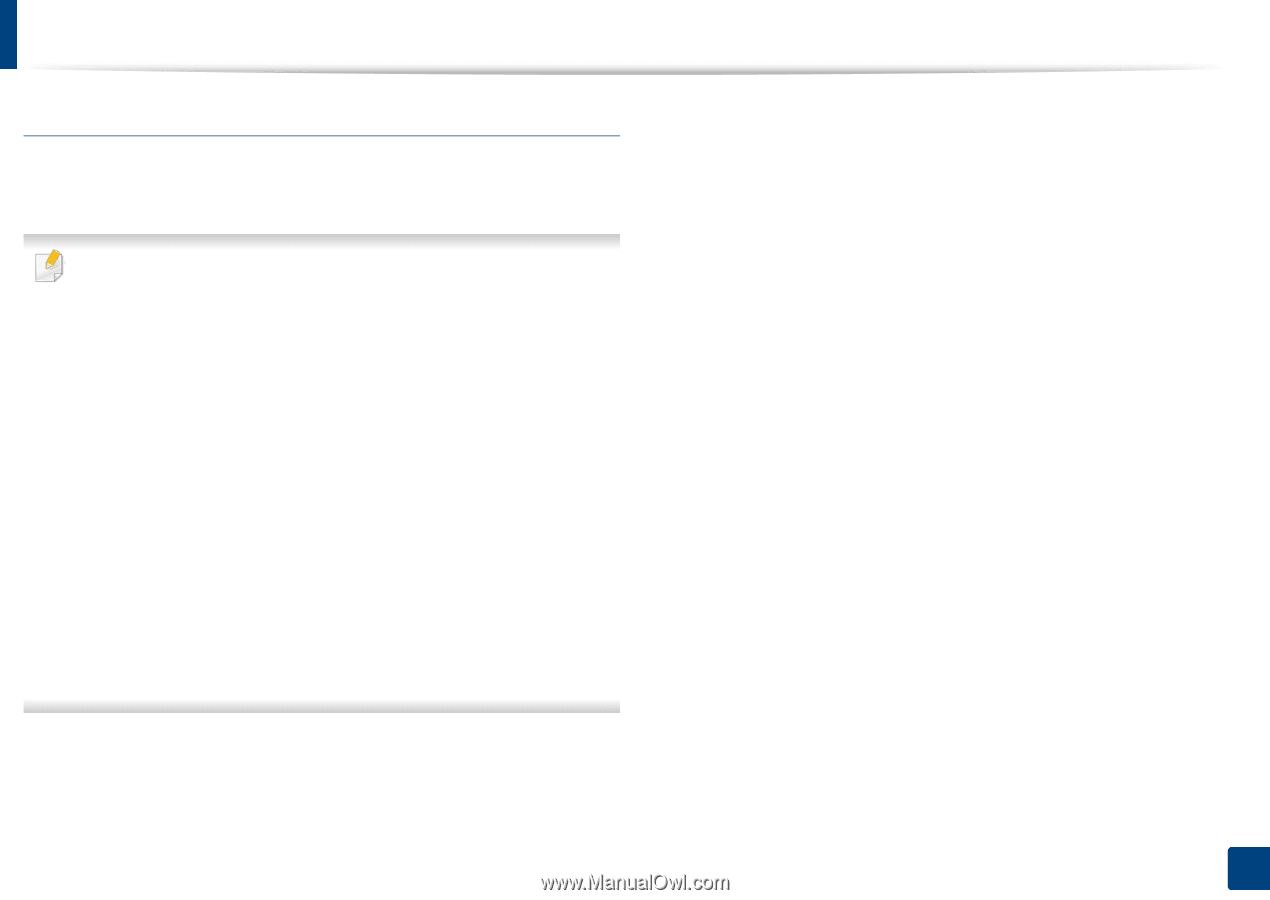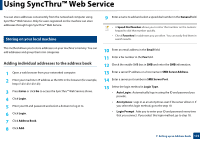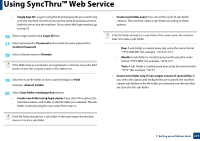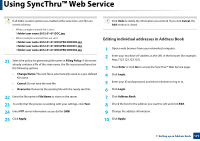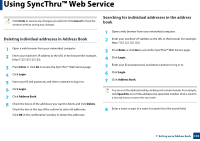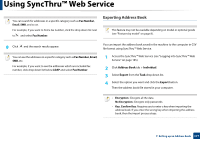Samsung SL-K7600LX User Guide - Page 178
Importing Address Book
 |
View all Samsung SL-K7600LX manuals
Add to My Manuals
Save this manual to your list of manuals |
Page 178 highlights
Using SyncThru™ Web Service Importing Address Book You can edit the exported address book in CSV file format and send it back to the machine by exporting to the machine from your computer. Followings are the conditions for editing the imported CSV file. • Password-protected or security enhanced CSV file cannot be edited. • The CSV file needs to be saved in Notepad program in UTF-8. • Do not change the first row (model name, version, title field). • Use comma(,) as a separator. • When importing the address book data from a computer to the machine, the existing address book data is deleted. • Make sure to enter valid data. If you enter invalid data, unexpected errors can occur. Refer to the below rules for entering valid data. - Speed dial: A number is required for each address. You cannot use duplicate numbers. Only numbers are allowed. - User Name: This field is not mandatory. You can enter up to 64 byte in UTF-8 in not allowed. - Fax: This field is not mandatory. You can enter up to 40 byte using numbers (0-9) and special characters (#,*,-). - Email: This field is not mandatory. You can enter up to 128 byte in email address format (ex: [email protected]) 3 Select Import from the Task drop down list. 4 Enter the key you set when you exported the address book. 5 Select Browse, and select the stored file. 6 Click Import > OK. 1 Access the SyncThru™ Web Service (see "Logging into SyncThru™ Web Service" on page 185). 2 Click Address Book tab > Individual. 7. Setting up an Address book 178