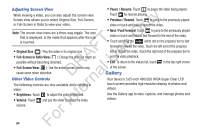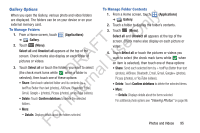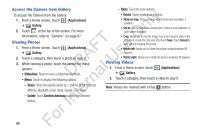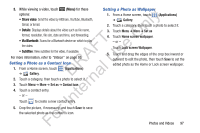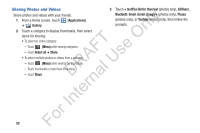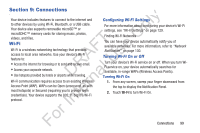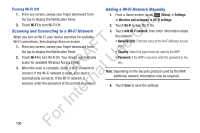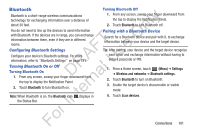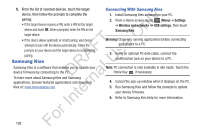Samsung YP-GS1CB User Manual Ver.1.0 (English) - Page 101
Setting a Photo as a Contact Icon, Setting a Photo as Wallpaper, Applications, Gallery, Set
 |
View all Samsung YP-GS1CB manuals
Add to My Manuals
Save this manual to your list of manuals |
Page 101 highlights
3. While viewing a video, touch (Menu) for these options: ly • Share video: Send the video by AllShare, YouTube, Bluetooth, Gmail, or Email. n • Details: Displays details about the video such as file name, format, resolution, file size, date and time, and forwarding. O • Via Bluetooth: Scans for a Bluetooth device on which to play T the video. F e • Subtitles: View subtitles for the video, if available. s For more information, refer to "Videos" on page 93. A U Setting a Photo as a Contact Icon R l 1. From a Home screen, touch (Applications) ➔ Gallery. D a 2. Touch a category, then touch a photo to select it. rn 3. Touch Menu ➔ More ➔ Set as ➔ Contact icon. 4. Touch a contact entry. te - or - In Touch to create a new contact entry. 5. Crop the picture, if necessary, and touch Save to save For the selected photo as the contact's icon. Setting a Photo as Wallpaper 1. From a Home screen, touch (Applications) ➔ Gallery. 2. Touch a category, then touch a photo to select it. 3. Touch Menu ➔ More ➔ Set as 4. Touch Home screen wallpaper. - or - Touch Lock screen Wallpaper. 5. Touch and drag the edges of the crop box inward or outward to edit the photo, then touch Save to set the edited photo as the Home or Lock screen wallpaper. Photos and Videos 97