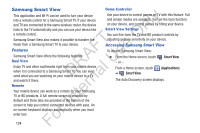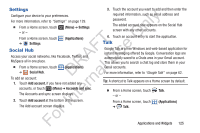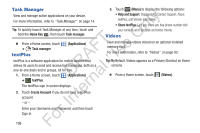Samsung YP-GS1CB User Manual Ver.1.0 (English) - Page 125
Navigation, News & Weather, Applications, Weather settings, News settings, Refresh settings
 |
View all Samsung YP-GS1CB manuals
Add to My Manuals
Save this manual to your list of manuals |
Page 125 highlights
News & Weather • View by: Select how you want to view your files. Options are: List, List and details, or Thumbnail. ly • List by: Select how you want to list your files. Options are: Time, Type, Name, or Size. n • More: Select from these additional options: - Move: Move files or folders to a new location. O - Copy: Copy files or folders to a new location. FT e - Rename: Select and rename files or folders. - Settings: Use this option to enable or disable Show hidden A s files and Show file extension. Also, touch Set as home to U set or create a home directory. Navigation DR al Use Google Navigation to find a destination and get walking or driving directions. rn For more information, refer to "Navigation" on page 76. te Ⅲ From a Home screen, touch ➔ Navigation. (Applications) View Google news and weather. 1. From a Home screen, touch (Applications) 2. ➔ aksdj akljlad pekajr didlfajfij jd djfifnfn jeuifhe jle liekz ldak eaji alfipald fhak a aksdj akljlad pekajr didlfajfij jd djfifnfn jeuifhe jle liekz ldak eaji alfipald fhak a aksdj akljlad pekajr aksdj akljlad pekajr didlfajfij jd djfifnfn jeuifhe jle liekz ldak eaji alfipald fhak a aksdj akljlad pekajr didlfajfij jd djfifnfn jeuifhe jle liekz ldak eaji alfipald fhak a aksdj akljlad pekajr didlfajfij jd djfifnfn jeuifhe jle liekz ldak eaji alfipald fhak a aksdj akljlad pekajr didlfajfij jd djfifnfn jeuifhe jle liekz ldak eaji alfipald fhak a Touch News & Weather. (Menu) for these options: • Refresh: Update the application from the Google servers. • Settings: - Weather settings: Choose location(s) and set the metric for temperature displays. - News settings: Choose topics, configure settings for fetching articles and images, and view the terms of service for news service. - Refresh settings: Choose options for updating content. - Application version: Displays the application version number. For In Applications and Widgets 121