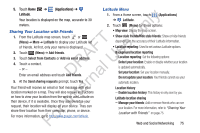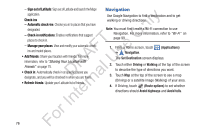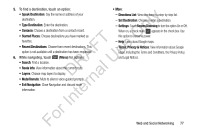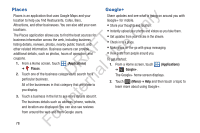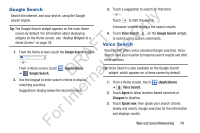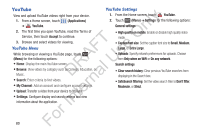Samsung YP-GS1CB User Manual Ver.1.0 (English) - Page 83
Google Search, Voice Search, Applications, Agree, Disagree, Speak now
 |
View all Samsung YP-GS1CB manuals
Add to My Manuals
Save this manual to your list of manuals |
Page 83 highlights
Google Search Search the internet, and your device, using the Google ly search engine. n Tip: The Google Search widget appears on the main Home screen by default. For information about displaying O widgets on the Home screen, see "Adding Widgets to a T Home Screen" on page 28. F e 1. From the Home screen, touch the Google Search widget s . A U - or - R l From a Home screen, touch ➔ Google Search. (Applications) D a 2. Use the keypad to enter search criteria to display rn matching searches. For Inte Suggestions display below the text entry area. 3. Touch a suggestion to search for that term. - or - Touch to start the search. A browser window displays the search results. 4. Touch Voice Search , on the Google Search widget, to search using spoken commands. Voice Search Voice Search offers voice-activated Google searches. Voice Search uses your location to improve search results and offer other services. Tip: Voice Search is also available on the Google Search widget, which appears on a Home screen by default. 1. From a Home screen, touch (Applications) ➔ Voice Search. 2. Touch Agree to allow location-based searches or Disagree to disallow. 3. Touch Speak now, then speak your search criteria slowly and clearly. Google searches for the information and displays results. Web and Social Networking 79