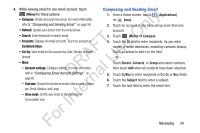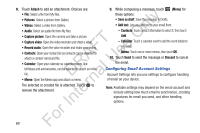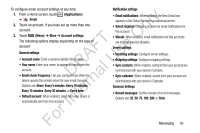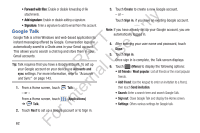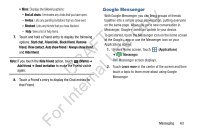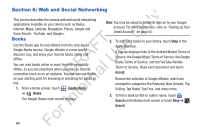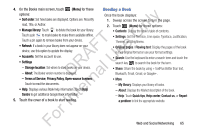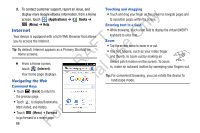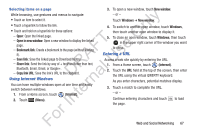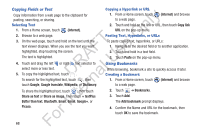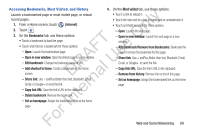Samsung YP-GS1CB User Manual Ver.1.0 (English) - Page 68
Web and Social Networking, Books
 |
View all Samsung YP-GS1CB manuals
Add to My Manuals
Save this manual to your list of manuals |
Page 68 highlights
Section 6: Web and Social Networking ly This section describes the various web and social networking applications available on your device such as Books, n Internet, Maps, Latitude, Navigation, Places, Google and Voice Search, YouTube, and Google+. O Books T Use the Books app to read eBooks from the web-based F e Google Books service. Google eBooks is a new way to s discover, buy, and enjoy your favorite books online and A offline. U You can read books online or mark them for availability R l offline, so you can read them when you have no Internet connection (such as on an airplane). You can also use Books D a as your starting point for browsing or searching for books on n line. r 1. From a Home screen, touch (Applications) te ➔ Books. In The Google Books main screen displays. Note: You may be asked to create or sign on to your Google account. For more information, refer to "Setting Up Your Gmail Account" on page 55. 2. To add more books to your library, touch Shop in the Application bar. A pop-up displays links to the Android Market Terms of Service, the Google Music Terms of Service, the Google Books Terms of Service, and the YouTube Rentals Terms of Service. Read each document and touch Accept. Browse the selection of Google eBooks, which are arranged in categories like Featured, New Arrivals, Top Selling, Top Rated, Top Free, and many more. 3. To find a book by title or author name, touch Search on the Books main screen or touch Shop ➔ Search. For 64