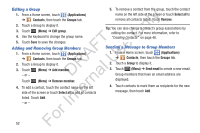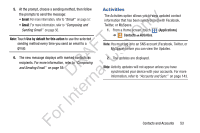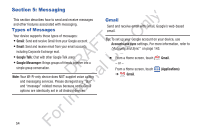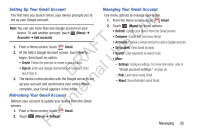Samsung YP-GS1CB User Manual Ver.1.0 (English) - Page 54
My Profile, Exporting and Importing Contacts
 |
View all Samsung YP-GS1CB manuals
Add to My Manuals
Save this manual to your list of manuals |
Page 54 highlights
3. At the prompt, choose a sending method, then follow the prompts to send the namecard: ly • + textPlus Better than text: For more information, refer to "textPlus" on page 126. n • Bluetooth: For more information, refer to "Bluetooth" on page 101. O • Email: For more information, refer to "Email" on page 57. T • Gmail: For more information, refer to "Composing and F e Sending Gmail" on page 56. A s Note: Touch Use by default for this action to use the selected U sending method every time you send a namecard. DR al Exporting and Importing Contacts You can export your contact list to an installed memory card rn or import contacts (previously exported) from a memory card. 1. From a Home screen, touch te ➔ Contacts. (Applications) 2. Touch (Menu) ➔ Import/Export. In 3. Touch Import from SD card or Export to SD card, then follow the prompts to complete the operation. My Profile My profile is your own contact record. You can send My profile as a vCard by way of Bluetooth or as an attachment by way of Email or Gmail. 1. From a Home screen, touch ➔ Contacts. (Applications) 2. Touch (Menu) ➔ My profile. 3. Add your profile information and touch Save. - or - Touch (Menu) ➔ Edit to update your profile information For more information, refer to "Creating Contacts" on page 46. For 50