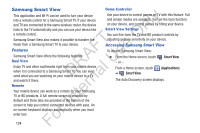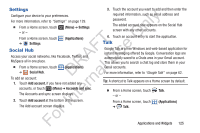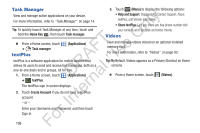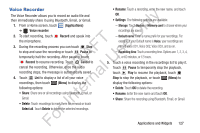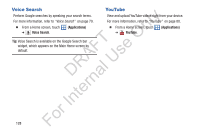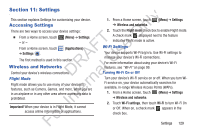Samsung YP-GS1CB User Manual Ver.1.0 (English) - Page 128
Samsung Smart View, Features, Accessing Samsung Smart View
 |
View all Samsung YP-GS1CB manuals
Add to My Manuals
Save this manual to your list of manuals |
Page 128 highlights
Samsung Smart View This application and Wi-Fi can be used to turn your device ly into a remote control for a Samsung Smart TV. If your device and TV are connected to the same wireless router, the device n links to the TV automatically and you can use your device like a remote control. O Samsung Smart View also makes it possible to transfer live T feeds from a Samsung Smart TV to your device. F e Features s Samsung Smart View offers the following features: A Dual View R U Enjoy TV and other multimedia right from your mobile device l when it is connected to a Samsung Smart TV. You can even D a send what you are watching on your mobile device to a TV and watch it there. rn Remote te Your mobile device can work as a remote for your Samsung TV or BD products. A full remote screen is provided by default and three tabs are provided at the bottom of the In screen to help you control connected devices with ease. An on-screen keyboard displays automatically when you must r enter text. Fo 124 Game Controller Use your device to control games on TV with this feature. Full and simple modes are available. Turn on the Gyro function, on your device, and control games by tilting your device. Smart View Settings You can fine-tune the TV and BD product controls by adjusting gesture sensitivity on your device. Accessing Samsung Smart View To access Samsung Smart View: Ⅲ From the Home screen, touch - or - Smart View. From a Home screen, touch ➔ Smart View. (Applications) The Auto Discovery screen displays.