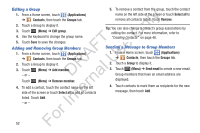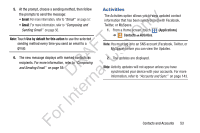Samsung YP-GS1CB User Manual Ver.1.0 (English) - Page 52
Get Friends, Contacts Display Options, Display options
 |
View all Samsung YP-GS1CB manuals
Add to My Manuals
Save this manual to your list of manuals |
Page 52 highlights
Unlinking contacts 1. From a Home screen, touch ly ➔ Contacts. (Applications) 2. Touch a contact to display its information. n 3. Touch the Joined contacts field to display linked contacts. O 4. Touch next to the contact to unlink it from the T displayed contact. F e The Contacts separated message displays. A s Tip: Touch Join another contact to join additional contacts to U this contact. DR al Get Friends n Use the Get Friends feature to sync with your accounts. You r can choose an account you have already added or add a new account. te For more information about setting up accounts on your device, see "Setting Up Your Accounts" on page 44. In 1. From a Home screen, touch (Applications) ➔ Contacts. r 2. Touch (Menu) ➔ Get friends. Fo 48 3. Touch Add account, then touch an account. For more information, refer to "Setting Up Your Accounts" on page 44. 4. Touch (Menu) ➔ Sync now. Contacts Display Options 1. From a Home screen, touch ➔ Contacts. (Applications) 2. Touch (Menu) ➔ More ➔ Display options to set the following options: • Only contacts with phone numbers: Restrict display to contacts with phone numbers. • Sort by: List contacts by First name or Last name. • Display contacts by: List contacts by First name first or Last name first. • Device: Choose groups to display or touch an account to choose display categories. 3. Touch Done to save options.