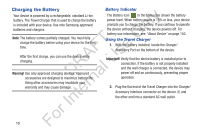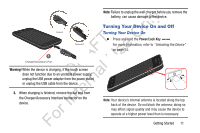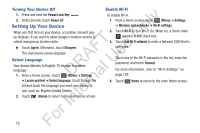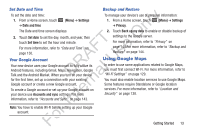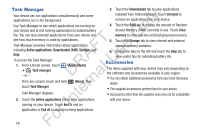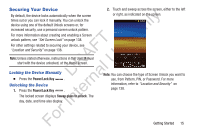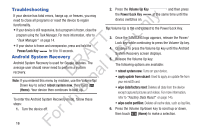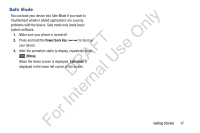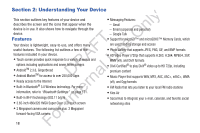Samsung YP-GS1CB User Manual Ver.1.0 (English) - Page 19
Securing Your Device, Locking the Device Manually, Unlocking the Device
 |
View all Samsung YP-GS1CB manuals
Add to My Manuals
Save this manual to your list of manuals |
Page 19 highlights
Securing Your Device By default, the device locks automatically when the screen ly times out or you can lock it manually. You can unlock the device using one of the default Unlock screens or, for n increased security, use a personal screen unlock pattern. For more information about creating and enabling a Screen O unlock pattern, see "Set Screen Lock" on page 138. T For other settings related to securing your device, see F e "Location and Security" on page 138. A s Note: Unless stated otherwise, instructions in this User Manual U start with the device unlocked, at the Home screen. R l Locking the Device Manually D a Ⅲ Press the Power/Lock Key . rn Unlocking the Device 1. Press the Power/Lock Key . te The locked screen displays Sweep glass to unlock. The In day, date, and time also display. 2. Touch and sweep across the screen, either to the left or right, as indicated on the screen. Note: You can choose the type of Screen Unlock you want to use, from Pattern, PIN, or Password. For more information, refer to "Location and Security" on page 138. For Getting Started 15