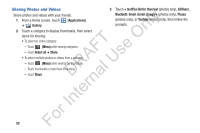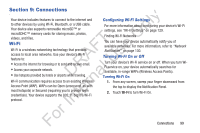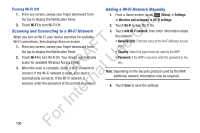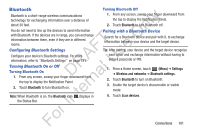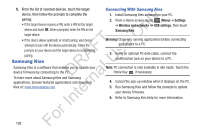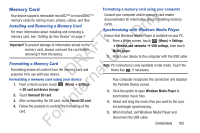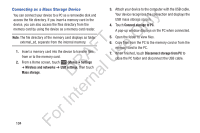Samsung YP-GS1CB User Manual Ver.1.0 (English) - Page 107
Memory Card, Installing and Removing a Memory Card, Formatting a Memory Card
 |
View all Samsung YP-GS1CB manuals
Add to My Manuals
Save this manual to your list of manuals |
Page 107 highlights
Memory Card Your device supports removable microSD™ or microSDHC™ ly memory cards for storing music, photos, videos, and files. Installing and Removing a Memory Card n For more information about installing and removing a memory card, see "Setting Up Your Device" on page 7. T O Important! To prevent damage to information stored on the F e memory card, always unmount the card before s removing it from the device. A U Formatting a Memory Card R l Formatting erases all content from the memory card and D a prepares it for use with your device. Formatting a memory card using your device n 1. From a Home screen, touch (Menu) ➔ Settings r ➔ SD card and device storage te 2. Touch Unmount SD card. 3. After unmounting the SD card, touch Format SD card. In 4. Follow the prompts to confirm the formatting of the For card. Formatting a memory card using your computer Consult your computer and/or memory card reader documentation for information about formatting memory cards. Synchronizing with Windows Media Player Ensure that Windows Media Player is installed on your PC. 1. From a Home screen, touch (Menu) ➔ Settings ➔ Wireless and networks ➔ USB settings, then touch Media player. 2. Attach your device to the computer with the USB cable. Note: PC connection is only available in idle mode. Touch the Home Key , if necessary. Your computer recognizes the connection and displays the Portable Device screen. 3. Click the option to open Windows Media Player to synchronize music files. 4. Select and drag the music files you want to the sync list and begin synchronizing. 5. When finished, exit Windows Media Player and disconnect the USB cable. Connections 103