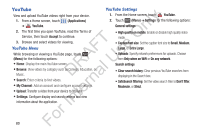Samsung YP-GS1CB User Manual Ver.1.0 (English) - Page 89
FM Radio, Applications, Earphone not connected, Media Volume
 |
View all Samsung YP-GS1CB manuals
Add to My Manuals
Save this manual to your list of manuals |
Page 89 highlights
• Music menu: Choose the types of menus to display as tabs in Music Player. A check mark indicates selected types. ly • Music play screen: Choose a background graphic for the music play screen. Touch Albumart, Lyrics, or Graphic 01, 02, n 03, or 04. A green checkmark displays on the graphic you choose. Touch Done to start using the graphic. O FM Radio T The built-in FM radio in your device provides free music from F e your local FM radio stations. You can manually or s automatically scan for stations and create a Station List of A your favorite stations. R U To use the radio: l 1. From the Home screen, touch FM FM Radio. D a - or - n From a Home screen, touch r ➔ FM FM Radio. (Applications) te The FM Radio screen displays. If you have not plugged in your headphones, an In Earphone not connected message displays. Your headphones also serve as an antenna for your FM For radio. 2. Turn the Station Dial clockwise or counter-clockwise to find FM stations as indicated by the Current Radio Station indicator at the top of the display. 3. Touch the Mute button to turn on or turn off the sound. Mute indicates that the sound is muted. 4. Touch Media Volume to adjust the volume. Mute / Unmute Current Radio Station Previous Station Media Volume Station ID Station Dial Next Station Favorites Music 85