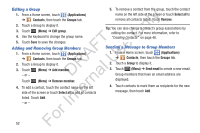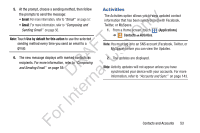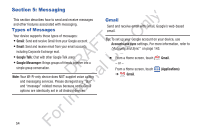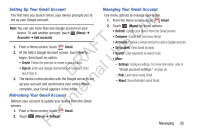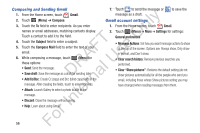Samsung YP-GS1CB User Manual Ver.1.0 (English) - Page 55
Groups, Sending My Profile, Creating a New Group, Deleting a Group
 |
View all Samsung YP-GS1CB manuals
Add to My Manuals
Save this manual to your list of manuals |
Page 55 highlights
Sending My Profile You can send My Profile as a vCard by way of Bluetooth to ly other Bluetooth devices or as an attachment to a Gmail or other email. n 1. From a Home screen, touch ➔ Contacts. (Applications) O 2. Touch (Menu) ➔ My profile to display your contact T information. F e 3. Touch (Menu) ➔ Send namecard via. s 4. At the prompt, choose a sending method, then follow A the prompts to send the profile: R U • + textPlus Better than text: For more information, refer to l "textPlus" on page 126. D a • Bluetooth: For more information, refer to "Bluetooth" on n page 101. r • Email: For more information, refer to "Email" on page 57. te • Gmail: For more information, refer to "Composing and Sending Gmail" on page 56. In Note: Touch Use by default for this action to use the selected For sending method every time you send My Profile. Groups Assign contacts to Groups to make searching for contacts faster or to quickly send messages to group members. Creating a New Group 1. From a Home screen, touch (Applications) ➔ Contacts, then touch the Groups tab. 2. Touch (Menu) ➔ Create. 3. Touch the Group name field to enter a group name. 4. Touch Save to save the new group. Deleting a Group 1. From a Home screen, touch (Applications) ➔ Contacts, then touch the Groups tab. 2. Touch (Menu) ➔ Delete. 3. Touch one or more groups to mark them or touch Select all to mark all groups. A check mark indicates marked groups. 4. Touch Delete, then touch Group only, to only delete the group, or Group and group members, to delete the group and the members of that group. Contacts and Accounts 51