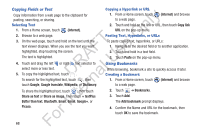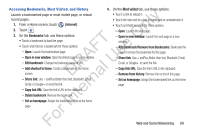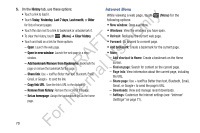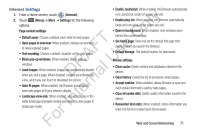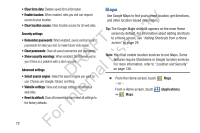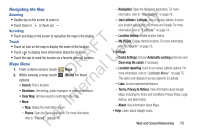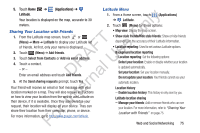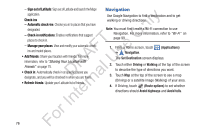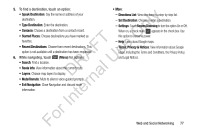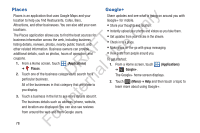Samsung YP-GS1CB User Manual Ver.1.0 (English) - Page 77
Navigating the Map, Maps Menu, Terms, Privacy & Notices
 |
View all Samsung YP-GS1CB manuals
Add to My Manuals
Save this manual to your list of manuals |
Page 77 highlights
Navigating the Map Zooming ly • Double-tap on the screen to zoom in. • Touch Zoom in or Zoom out . n Scrolling • Touch and drag on the screen to reposition the map in the display. O Touch T • Touch an icon on the map to display the name of the location. F e • Touch to display more information about the location. A s • Touch the star to mark the location as a favorite (starred) location. U Maps Menu R l 1. From a Home screen, touch Maps. D a 2. While viewing a map, touch (Menu) for these options: rn • Search: Find a location. • Directions: Get driving, public transport, or walking directions. te • Clear Map: Remove search results from the map. In • More: - Map: Display the main Maps screen. r - Places: Open the Places application. For more information, Fo refer to "Places" on page 78. - Navigation: Open the Navigation application. For more information, refer to "Navigation" on page 76. - Join Latitude / Latitude: Join or display Latitude, to share your location with friends you choose and Google. For more information, refer to "Latitude" on page 74. - Location history: Enable location history. - My Places: Display starred locations. For more information, refer to "Touch" on page 73. • Settings: - Cache Settings: Set your Automatic caching preference and Clear map tile cache, if necessary. - Location reporting: Used to set various Latitude options. For more information, refer to "Latitude Menu" on page 75. This option only displays if you are signed in to Latitude. - Labs: Access experimental features. - Terms, Privacy & Notices: View information about Google Maps, including the Terms and Conditions, Privacy Policy, Legal Notices, and Web History. - About: View information about Maps. • Help: Learn about Google maps. Web and Social Networking 73