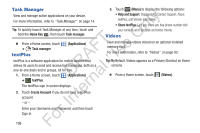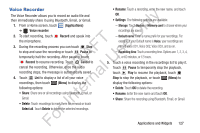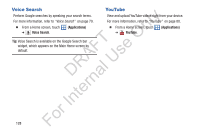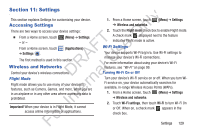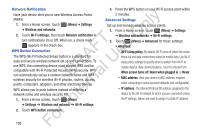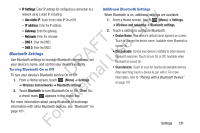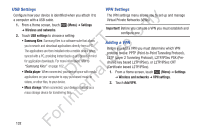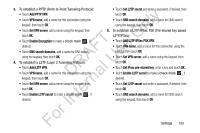Samsung YP-GS1CB User Manual Ver.1.0 (English) - Page 135
Bluetooth Settings, IP Settings, Use static IP, IP address, Gateway, Netmask, DNS 1
 |
View all Samsung YP-GS1CB manuals
Add to My Manuals
Save this manual to your list of manuals |
Page 135 highlights
• IP Settings: Enter IP settings for configuring a connection to a network using a static IP, including: ly - Use static IP: Touch to turn static IP On or Off. - IP address: Enter the IP address. n - Gateway: Enter the gateway. - Netmask: Enter the netmask. O - DNS 1: Enter the DNS1. FT e - DNS 2: Enter the DNS2. s Bluetooth Settings A Use Bluetooth settings to manage Bluetooth connections, set U your device's name, and control your device's visibility. R l Turning Bluetooth On or Off D a To turn your device's Bluetooth service On or Off: 1. From a Home screen, touch (Menu) ➔ Settings rn ➔ Wireless and networks ➔ Bluetooth settings. 2. Touch Bluetooth to turn Bluetooth On or Off. When On, te a check mark appears in the check box. In For more information about using Bluetooth to exchange information with other Bluetooth devices, see "Bluetooth" on page 101. Additional Bluetooth Settings When Bluetooth is on, additional settings are available. 1. From a Home screen, touch (Menu) ➔ Settings ➔ Wireless and networks ➔ Bluetooth settings. 2. Touch a setting to configure Bluetooth: • Device Name: Your device's default name appears on screen. Touch to change the device name. Available when Bluetooth is turned On. • Discoverable: Control your device's visibility to other devices' Bluetooth searches. Touch to turn On or Off. Available when Bluetooth is turned On. • Scan devices: Touch to scan for nearby discoverable devices. After searching, touch a device to pair with it. For more information, refer to "Pairing with a Bluetooth Device" on page 101. For Settings 131