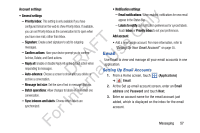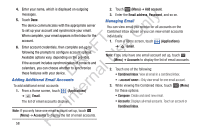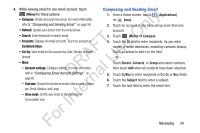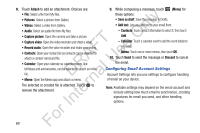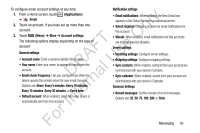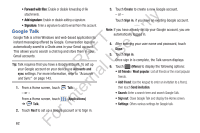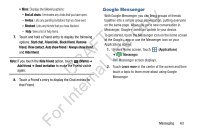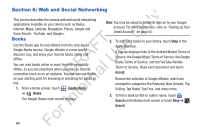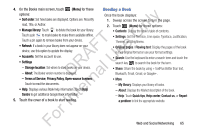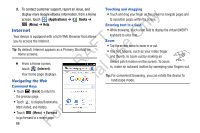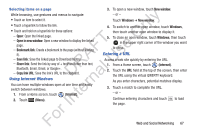Samsung YP-GS1CB User Manual Ver.1.0 (English) - Page 66
Google Talk, Accounts and, Applications, Create, Sign in, Most popular, Send invitation
 |
View all Samsung YP-GS1CB manuals
Add to My Manuals
Save this manual to your list of manuals |
Page 66 highlights
• Forward with files: Enable or disable forwarding of file attachments. ly • Add signature: Enable or disable adding a signature. • Signature: Enter a signature to add to email from this account. n Google Talk O Google Talk is a free Windows and web-based application for instant messaging offered by Google. Conversation logs are T automatically saved to a Chats area in your Gmail account. F e This allows you to search a chat log and store them in your s Gmail accounts. A U Tip: Talk requires that you have a Google account. To set up R l your Google account on your device use Accounts and sync settings. For more information, refer to "Accounts D a and Sync" on page 143. rn 1. From a Home screen, touch Talk. te - or - From a Home screen, touch In ➔ Talk. (Applications) 2. Touch Next to set up a Google account or to Sign in. 3. Touch Create to create a new Google account. - or - Touch Sign in, if you have an existing Google account. Note: If you have already set up your Google account, you are automatically logged in. 4. After entering your user name and password, touch Done. 5. Touch Sign in. Once sign in is complete, the Talk screen displays. 6. Touch (Menu) to display the following options: • All friends / Most popular: List all friends or the most popular friends. • Add friend: Use the keypad to enter an invitation to a friend, then touch Send invitation. • Search: Enter a search term and search Google Talk. • Sign out: Close Google Talk and display the Home screen. • Settings: Offers various settings for Google talk. For 62