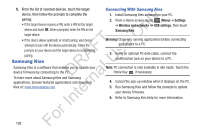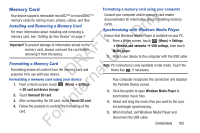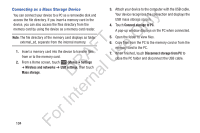Samsung YP-GS1CB User Manual Ver.1.0 (English) - Page 111
AllShare, Share music
 |
View all Samsung YP-GS1CB manuals
Add to My Manuals
Save this manual to your list of manuals |
Page 111 highlights
AllShare Use AllShare to share multimedia content from your device ly through Wi-Fi with DLNA (Digital Living Network Alliance) certified devices. With AllShare, you can: n • Play multimedia content from your device on another player, such as a Wi-Fi-capable TV or other playback device. O • Play multimedia content from another source, such as a wireless T media server, on your device. F e • Play multimedia content from another source, such as a wireless s media server, on another device. Your device retrieves content A from the source and uses Wi-Fi to deliver it to another device and R U acts as a remote to control playback. D al Note: To view more information about DLNA certified products visit rn http://www.dlna.org/home. te Configuring AllShare Configure AllShare settings to identify your device as a In server, connect to Wi-Fi, and set treatment of copied files. 1. From a Home screen, touch (Applications) For ➔ AllShare. 2. If your device is not connected to a Wi-Fi network, a message displays to Connect to Wi-Fi network to use AllShare. Touch OK to connect to your Wi-Fi network. For more information about Wi-Fi, see "Wi-Fi" on page 99. 3. Touch (Menu) ➔ Settings to configure these settings: Note: In the following settings, references to phone are actually references to your Player. • Device name: Use the keypad to enter a new media server name, if desired (the default is your device's default name), then touch Save. • Share videos: Allows you to share videos from your device. • Share photos: Allows you to share photos from your device. • Share music: Allows you to share music from your device. • Upload from other devices: Set your device's treatment of files copied from other devices. Choose from Always accept, Always ask, or Always reject. • Default memory: Choose the default location for saving downloaded files, from Device or Memory card. Applications and Widgets 107