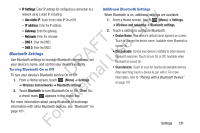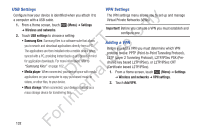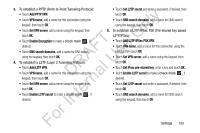Samsung YP-GS1CB User Manual Ver.1.0 (English) - Page 140
Display, Wallpapers, Font Style
 |
View all Samsung YP-GS1CB manuals
Add to My Manuals
Save this manual to your list of manuals |
Page 140 highlights
Screen Lock Sounds When enabled, tones play when unlocking and locking the ly screen. 1. From a Home screen, touch (Menu) ➔ Settings n ➔ Sound. 2. Touch Screen lock sounds to enable or disable tones. O When enabled, a check mark appears in the check T box. F e Display s In this menu, you can change various settings for the display A U such as wallpapers, font style, brightness, screen R orientation, animation, screen timeout, and horizontal l calibration. D a Note: Display settings, such as Brightness and Screen tern timeout, can affect battery power consumption. Wallpapers Sets the Home screen and Lock screen wallpaper. 1. From a Home screen, touch (Menu) ➔ Settings ➔ Display. 2. Touch Wallpapers. 3. Touch Home screen wallpaper to choose wallpaper for the Home screen from the Gallery, Live wallpapers, or the Wallpaper gallery. 4. Touch Lock screen wallpaper to choose None (no wallpaper) or wallpaper from the Gallery. Font Style Sets the fonts used on the LCD display. The default font, is the only font that comes with your device. 1. From a Home screen, touch (Menu) ➔ Settings ➔ Display. 2. Touch Font style. 3. Touch Get fonts online to download additional fonts. For In 136