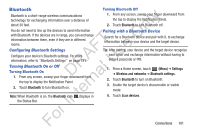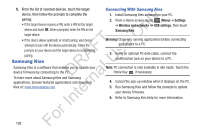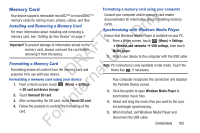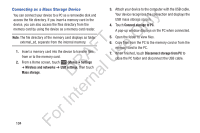Samsung YP-GS1CB User Manual Ver.1.0 (English) - Page 110
Applications and Widgets, GPS Applications
 |
View all Samsung YP-GS1CB manuals
Add to My Manuals
Save this manual to your list of manuals |
Page 110 highlights
Section 10: Applications and Widgets ly This section contains a description of each application that is available in the Applications Menu, its function, and how to n navigate through that particular application. If the application is already described in another section of this user manual, O then a cross reference to that particular section is provided. T Various widgets are also described. F e Tip: To open applications quickly, add the icons of frequentlys used applications to one of the Home screens. For details, A see "Adding Shortcuts from Applications" on page 30. R l U GPS Applications D a GPS applications allow you to achieve real-time, GPSn enabled, turn-by-turn navigation and to access local r searches based on a variety of category parameters. te To receive better GPS signals, avoid using your device in the following conditions: In • inside a building or between buildings • in a tunnel or underground passage r • in poor weather • around high-voltage or electromagnetic fields Fo 106 • in a vehicle with tinted windows Global GPS turn-by-turn navigation, mapping, and Point of Interest content is available for three continents, including North America (U.S., Canada, and Mexico), Western Europe, and China, where wireless coverage is available. Important! If you touch or cover the internal GPS antenna while using GPS services, it may impede the GPS signal resulting in the GPS services not working in an optimal manner. Refer to the following diagram to locate the approximate location of the internal GPS antenna. Location of Internal GPS Antenna (Back view of device)