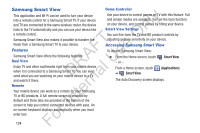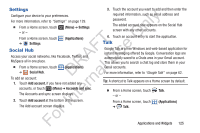Samsung YP-GS1CB User Manual Ver.1.0 (English) - Page 124
Music, My Files, Memo Options
 |
View all Samsung YP-GS1CB manuals
Add to My Manuals
Save this manual to your list of manuals |
Page 124 highlights
Memo Options 1. From a Home screen, touch ly ➔ Memo. (Applications) 2. Touch (Edit) on a memo in the list to open and edit n the memo. 3. Touch (Menu) for the following option: O • Send via: Touch + textPlus Better than text, Bluetooth, T Email, or Google+ to send the memo by the selected method. F e For more information, refer to "Bluetooth" on page 101. s 4. Touch one of the color examples at the bottom of the A U screen to change the color of the memo being R displayed. Touch Save to accept the color. l Music D a Play music files from an installed memory card. rn For more information, refer to "Music Player" on page 82. te Tip: By default, Music appears as a Primary Shortcut on Home screens. In Ⅲ From a Home screen, touch (Music). My Files Find, view, and manage folders and files stored on an installed memory card. If the file is associated with an application on your device, you can launch the file in the application. 1. From a Home screen, touch (Applications) ➔ My files. 2. Touch a folder and scroll down or up until you locate a file. 3. Touch a file to launch it in the associated application, if the file is associated with an application. 4. While browsing files, touch Up to go to a higher directory or touch (Menu) for these options: • Share: Touch + textPlus Better than text, AllShare, Bluetooth, Email, Gmail, Google+ Picasa, or YouTube, select files, and touch OK to send the selected files. • Create folder: Create a new folder for storing files. • Delete: Select one or more files or folders to delete. For 120