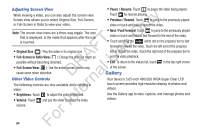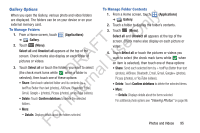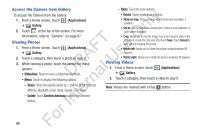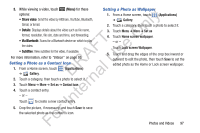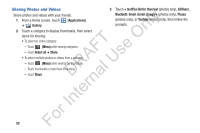Samsung YP-GS1CB User Manual Ver.1.0 (English) - Page 97
Videos, Remove from list, Select, List by, Share video, Settings, Add bookmark, Bookmarks, Delete
 |
View all Samsung YP-GS1CB manuals
Add to My Manuals
Save this manual to your list of manuals |
Page 97 highlights
9. Touch (Brightness) to adjust the video brightness. 10. Touch ly Videos (Back) to return to the Camcorder. Your device's 3.65-inch 480x320 HVGA Super Clear LCD n touch screen provides playback of videos. Use the Videos app to view and manage videos stored on an installed O memory card. T 1. From a Home screen, touch (Videos). F e 2. While viewing the Videos list, touch (Menu) for s options: A • Remove from list: Touch videos to select them or touch Select R U all to remove all videos. Touch Remove from list to delete the l video files. D a • List by: Display videos by Size, Name (default), Date, or Type. n 3. Touch a video to play it. While playing a video, touch r the screen to display or hide on-screen playback te controls. 4. During playback, touch (Menu) for options: • Share video: Send the video by AllShare, YouTube, Bluetooth, Gmail, or Email. • SoundAlive: Set the sound quality to Normal, Voice, Movie, or 5.1 ch. • Details: Provides details about the photo such as File name, Format, Resolution, File size, Date & Time, and Forwarding. • Via Bluetooth: Scans for a Bluetooth device on which to play the video. • Subtitles: View subtitles for the video, if available. • More: Touch for more options. - Settings: Set the video to repeat. - Add bookmark: Add a bookmark at the current spot in the video. - Bookmarks: Display all bookmarks for this video. Touch a bookmark to start playing the video at the bookmarked spot. Touch Delete, touch bookmarks, and then touch Done to delete bookmarks. For In Photos and Videos 93