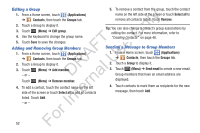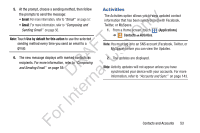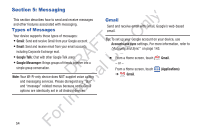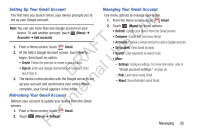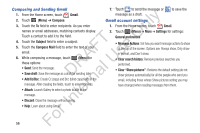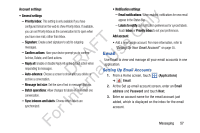Samsung YP-GS1CB User Manual Ver.1.0 (English) - Page 56
Editing a Group, Adding and Removing Group Members, Sending a Message to Group Members, Applications
 |
View all Samsung YP-GS1CB manuals
Add to My Manuals
Save this manual to your list of manuals |
Page 56 highlights
Editing a Group 1. From a Home screen, touch (Applications) ly ➔ Contacts, then touch the Groups tab. 2. Touch a Group to display it. n 3. Touch (Menu) ➔ Edit group. 4. Use the keyboard to change the group name. O 5. Touch Save to save the changes. FT e Adding and Removing Group Members s 1. From a Home screen, touch (Applications) A ➔ Contacts, then touch the Groups tab. U 2. Touch a Group to display it. R l 3. Touch (Menu) ➔ Add member. D a - or - n Touch (Menu) ➔ Remove member. r 4. To add a contact, touch the contact name on the left te side of the screen or touch Select all to add all contacts listed. Touch Add. In - or - 5. To remove a contact from the group, touch the contact name on the left side of the screen or touch Select all to remove all contacts listed. Touch Remove. Tip: You can also change a contact's group associations by editing the contact. For more information, refer to "Creating Contacts" on page 46. Sending a Message to Group Members 1. From a Home screen, touch (Applications) ➔ Contacts, then touch the Groups tab. 2. Touch a Group to display it. 3. Touch (Menu) ➔ Send email to create a new email. Group members that have an email address are displayed. 4. Touch contacts to mark them as recipients for the new message, then touch Add. For 52