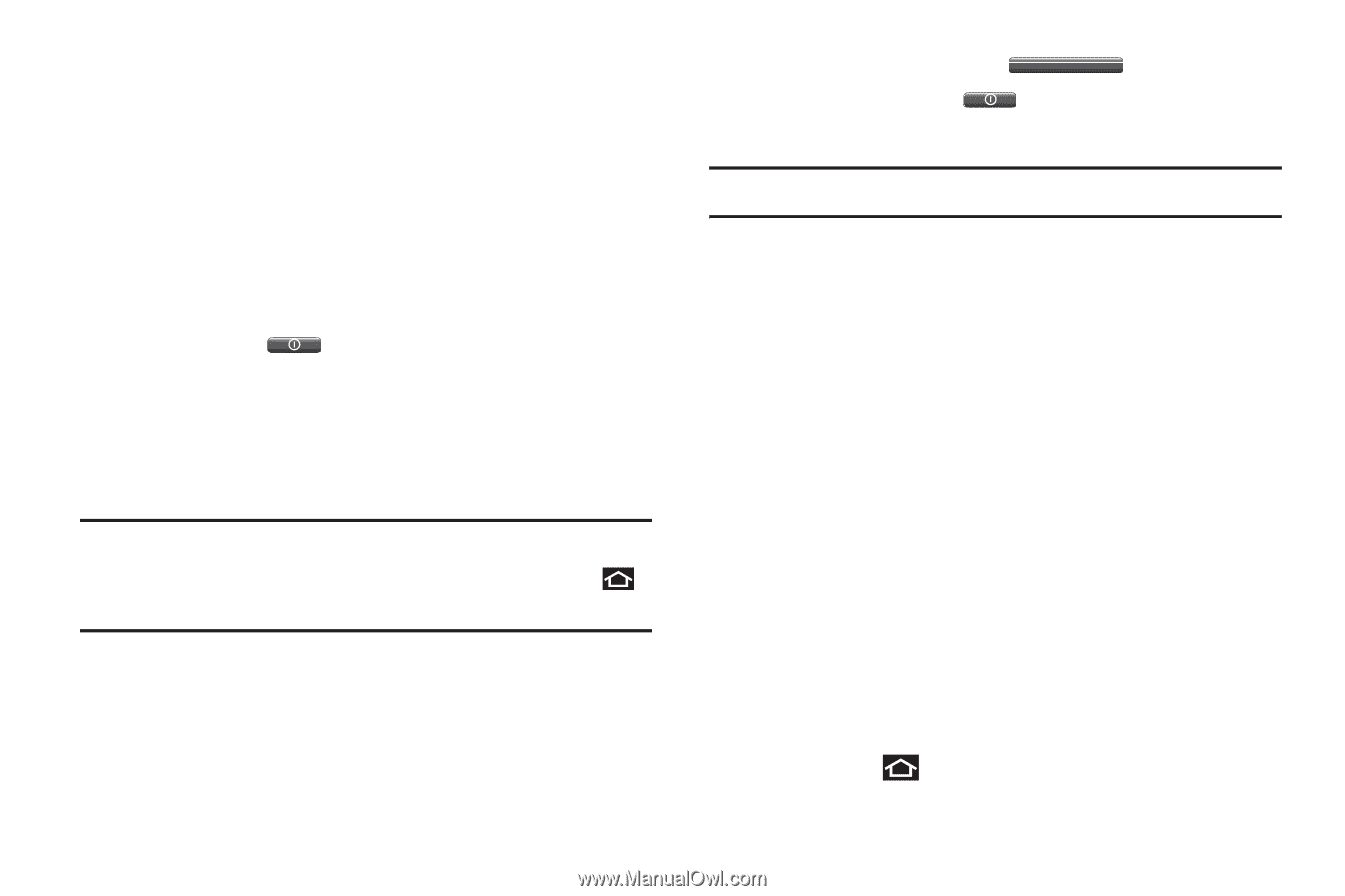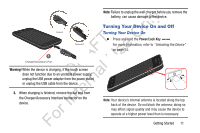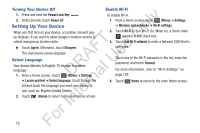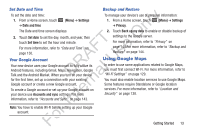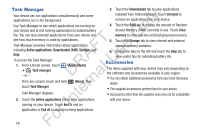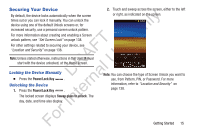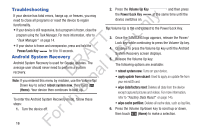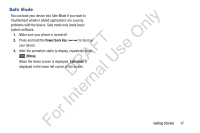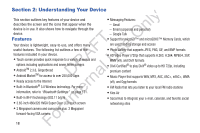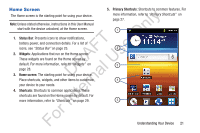Samsung YP-GS1CB User Manual Ver.1.0 (English) - Page 20
Troubleshooting, Android System Recovery, Android System Recovery is used for Google updates. - factory data reset
 |
View all Samsung YP-GS1CB manuals
Add to My Manuals
Save this manual to your list of manuals |
Page 20 highlights
Troubleshooting If your device has fatal errors, hangs up, or freezes, you may ly need to close all programs or reset the device to regain functionality. n • If your device is still responsive, but a program is frozen, close the program using the Task Manager. For more information, refer to O "Task Manager" on page 14. T • If your device is frozen and unresponsive, press and hold the F e Power/Lock Key for 8 to 10 seconds. A s Android System Recovery U Android System Recovery is used for Google updates. The R l average user should never need to perform a system recovery. D a Note: If you entered this menu by mistake, use the Volume Up/ rn Down key to select reboot system now, then touch (Home). Your device then continues to boot up. te To enter the Android System Recovery mode, follow these In steps: 1. Turn the device off. For 16 2. Press the Volume Up Key and then press the Power/Lock Key at the same time until the device switches on. Tip: Volume Up is the end closest to the Power/Lock Key. 3. Once the SAMSUNG logo appears, release the Power/ Lock key while continuing to press the Volume Up key. 4. Continue to press the Volume Up key until the Android System Recovery screen displays. 5. Release the Volume Up key. The following options are available: • reboot system now: Turns on your device. • apply update from sdcard: Used to apply an update file from your microSD card. • wipe data/factory reset: Deletes all data from the device except captured pictures and videos. For more information, refer to "Factory Data Reset" on page 145. • wipe cache partition: Deletes all cache data, such as log files. 6. Press the Volume Up/down key to scroll up or down, then touch (Home) to make a selection.