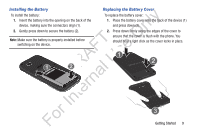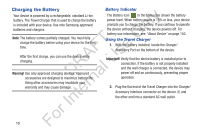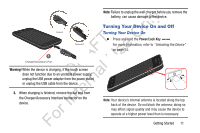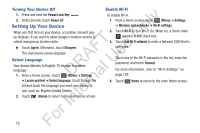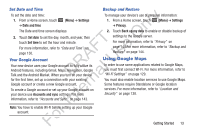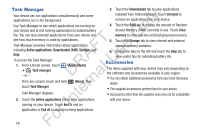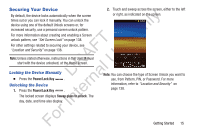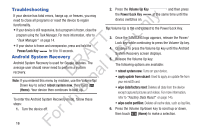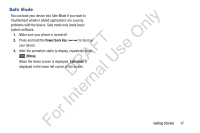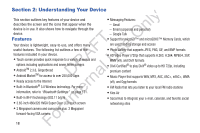Samsung YP-GS1CB User Manual Ver.1.0 (English) - Page 17
Using Google Maps, Set Date and Time, Your Google Account, Backup and Restore
 |
View all Samsung YP-GS1CB manuals
Add to My Manuals
Save this manual to your list of manuals |
Page 17 highlights
Set Date and Time To set the date and time: ly 1. From a Home screen, touch (Menu) ➔ Settings ➔ Date and time n The Date and time screen displays. O 2. Touch Set date to set the day, month, and year, then touch Set time to set the hour and minute. FT e For more information, refer to "Date and Time" on s page 150. A Your Google Account U Your new device uses your Google account to fully utilize its R l Android features, including Gmail, Maps, Navigation, Google D a Talk and the Android Market. When you turn on your device for the first time, set up a connection with your existing n Google account or create a new Google account. r To create a Google account or set up your Google account on te your device use Accounts and sync settings. For more information, refer to "Accounts and Sync" on page 143. In Note: You have to enable Wi-Fi before setting up your Google For account. Backup and Restore To manage your device's use of personal information: 1. From a Home screen, touch (Menu) ➔ Settings ➔ Privacy. 2. Touch Back up my data to enable or disable backup of settings to the Google server. For more information, refer to "Privacy" on page 144.For more information, refer to "Backup and Restore" on page 144. Using Google Maps In order to use some applications related to Google Maps, you must first connect Wi-Fi. For more information, refer to "Wi-Fi Settings" on page 129. You must also enable location services to use Google Maps. Some features require Standalone or Google location services. For more information, refer to "Location and Security" on page 138. Getting Started 13