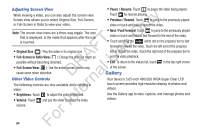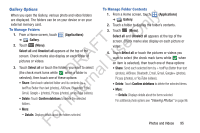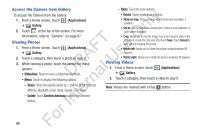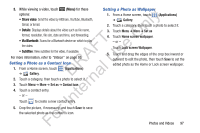Samsung YP-GS1CB User Manual Ver.1.0 (English) - Page 96
Viewing Videos with the Image Viewer, Image Viewer, Share, Bluetooth, Gmail, Delete, Cancel, Pause
 |
View all Samsung YP-GS1CB manuals
Add to My Manuals
Save this manual to your list of manuals |
Page 96 highlights
Settings: Touch for the following options: • Guidelines: Used to enable or disable the ly guidelines. • Audio recording: Enable to record sound along n with video. • Review: Enable or disable the instant review O feature, which displays videos immediately after T capture. F e • Storage: Set the storage location. Options are: s Internal memory or Memory card. A U • Reset: Set all Camcorder settings back to the R defaults. D al Viewing Videos with the Image Viewer n After recording a video, use the Image Viewer to play, share, r or delete your video. te 1. Touch Image Viewer to view the video. 2. Touch the screen to show or hide Image Viewer In options. For 92 3. Sweep across the screen to display the next or previous video. 4. Touch Share to use AllShare, Bluetooth, Email, Gmail, or YouTube to share the video. 5. Touch Play to play the video being displayed. 6. Touch Delete to delete the video being displayed. Touch OK to delete the photo or Cancel to exit. Note: Videos are stored in the /sdcard/DCIM/Camera folder as mp4 files. For more information, refer to "My Files" on page 120. 7. To play a video, touch (Play). Touch (Pause) to pause the video and touch (Resume) to resume playing the video. 8. Touch and drag the white dot on the progress bar to fast forward or rewind the video. Touch the left end of the progress bar to restart the video. Touch the right end of the progress bar to end the video playback. - or - Touch (Rewind) to restart the video or (Fast Forward) to end the video.