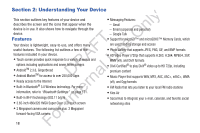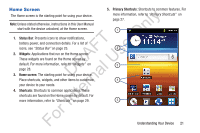Samsung YP-GS1CB User Manual Ver.1.0 (English) - Page 27
Navigating Your Device, Command Keys, Context-Sensitive Menus, Finger Gestures
 |
View all Samsung YP-GS1CB manuals
Add to My Manuals
Save this manual to your list of manuals |
Page 27 highlights
Navigating Your Device Use command keys and the touch screen to navigate. ly Command Keys Menu n Touch (Menu) to display options for the current screen or feature. Touch and hold to activate Google Search. T O Home F e Touch (Home) to display the first Home screen. A s Touch and hold (Home) to U launch a menu of recent R applications or to launch Task l Manager. D a Back n Touch (Back) to return to the previous screen, option, or r step. te Google Search Touch the Google Search widget to search the web and In your device. The Google Search widget is found on the Home panel by default. For more information, refer to "Google For Search" on page 79. Context-Sensitive Menus Context-sensitive menus offer options for features or screens. To access context-sensitive menus: • Touch (Menu). • Touch and hold on an item. Finger Gestures Touch Touch items to select or launch them. For example: • Touch the on-screen keyboard to enter characters or text. • Touch a menu item to select it. • Touch an application's icon to launch the application. Touch and Hold Activate on-screen items. For example: • Touch and hold a widget on the home screen to move it. • Touch and hold on a field to display a pop-up menu of options. Swipe, Flick, or Slide Swipe, flick, or slide your finger vertically or horizontally across the screen. For example: • Unlocking the screen • Scrolling the Home screens or a menu. Understanding Your Device 23