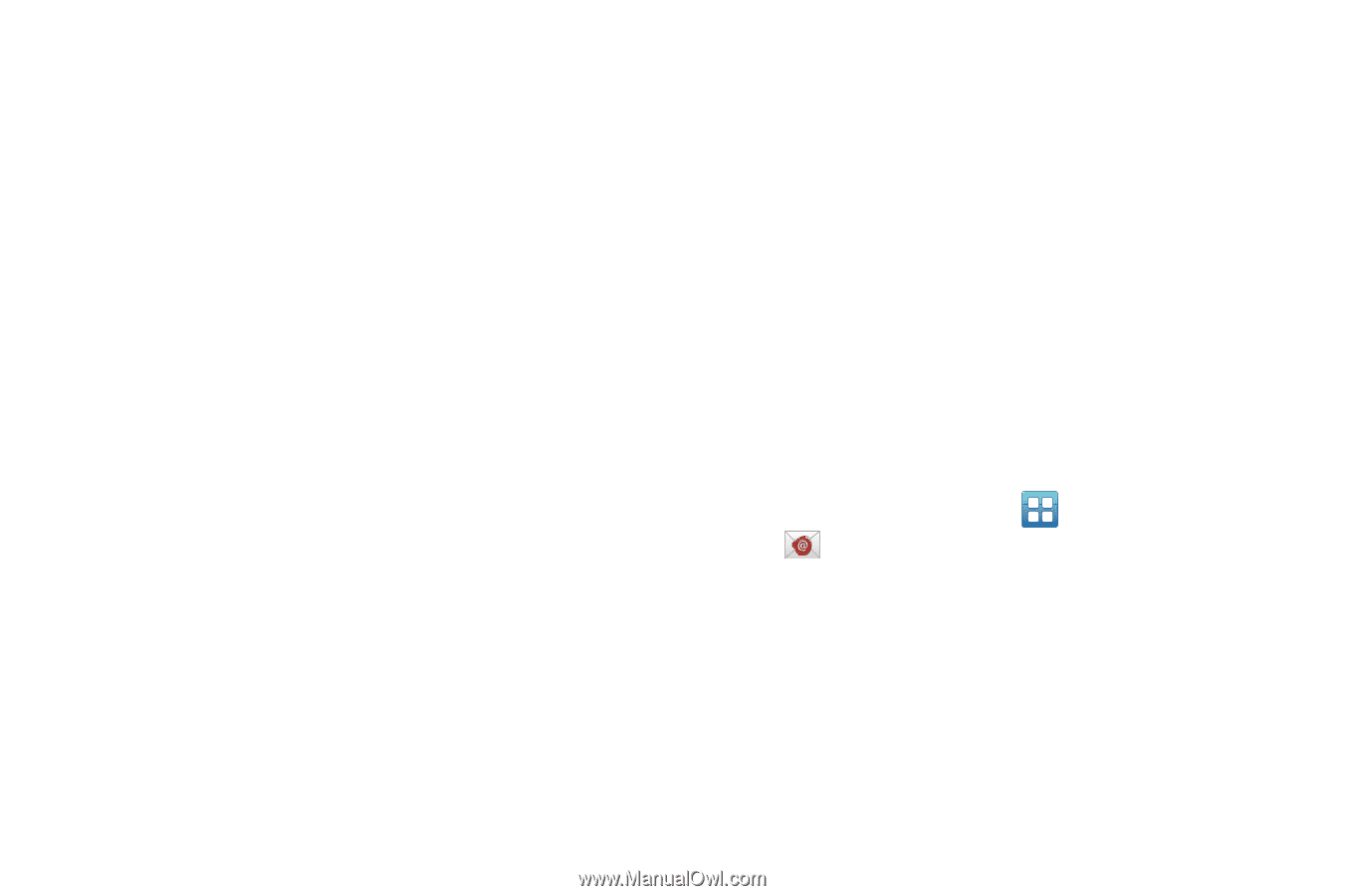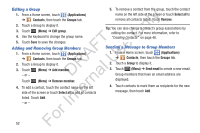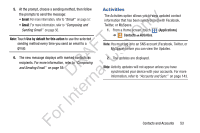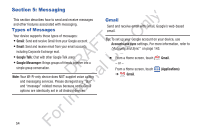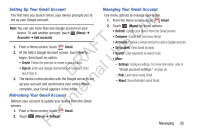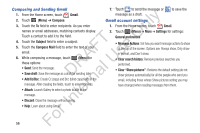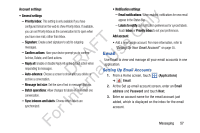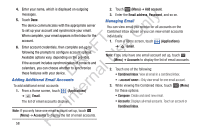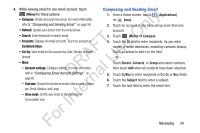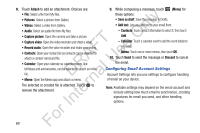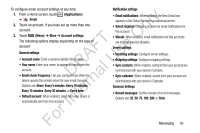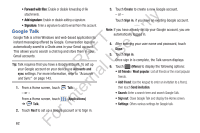Samsung YP-GS1CB User Manual Ver.1.0 (English) - Page 61
Email, Setting Up Email Accounts
 |
View all Samsung YP-GS1CB manuals
Add to My Manuals
Save this manual to your list of manuals |
Page 61 highlights
Account settings • General settings ly - Priority Inbox: This setting is only available if you have configured Gmail on the web to show Priority Inbox. If available, n you can set Priority Inbox as the conversation list to open when you have new mail, rather than Inbox. O - Signature: Create a text signature to add to outgoing T messages. F e - Confirm actions: Have your device prompt you to confirm A s Archive, Delete, and Send actions. U - Reply all: Enable or disable Reply All as the default action when R l responding to messages. D a - Auto-advance: Choose a screen to show after you delete or archive a conversation. rn - Message text size: Set the size of text in message displays. - Batch operations: Allow changes to labels on more than one te conversation. In - Sync inboxes and labels: Choose which labels are synchronized. • Notification settings: - Email notifications: When enabled, notifications for new email appear in the Status Bar. - Labels to notify: Set notification preferences for synced labels. Touch Inbox or Priority Inbox to set your preferences. Add account • Add a new Google account. For more information, refer to "Setting Up Your Gmail Account" on page 55. Email Use Email to view and manage all your email accounts in one application. Setting Up Email Accounts 1. From a Home screen, touch (Applications) ➔ Email. 2. At the Set up email account screen, enter an Email address and Password and touch Next. 3. Enter an account name for the email account just added, which is displayed on the inbox for the email account. For Messaging 57