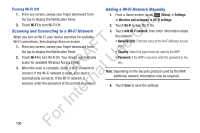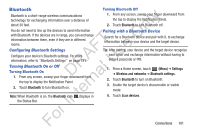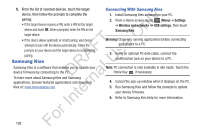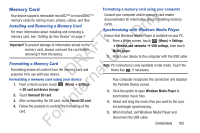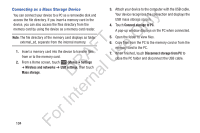Samsung YP-GS1CB User Manual Ver.1.0 (English) - Page 109
Kies Air, Applications, Start, Allow, Remember for today
 |
View all Samsung YP-GS1CB manuals
Add to My Manuals
Save this manual to your list of manuals |
Page 109 highlights
Kies Air This mobile application enables Wi-Fi device-to-device ly connections and browser-based management. You can use Kies air without PC software or a USB connection. Kies Air n makes it easy to transfer media files, play content, back up files, and more between your mobile device and your O desktop - all through a simple web browser on the same T wireless network. Simplify your content with Samsung's Kies F e air. s To use Kies air: A 1. Sign onto the same Wi-Fi network from your device U and from your PC. R l 2. From a Home screen, on your device, touch D a (Applications) ➔ Kies air. 3. From the Kies air home screen, touch Start. rn A web URL is displayed on your device screen. te 4. From your PC, enter the URL in your web browser. On your device, an Access request prompt is displayed. In 5. Touch Allow to continue. 6. Touch the Remember for today checkbox, if you will be For using Kies air with the same PC later. 7. From your PC, a security warning may be displayed asking if you want to run this application. Click Run to continue. 8. On your PC, the Kies air screen is displayed. On your device, the status icon appears at the top of your screen. 9. Follow the on-screen instructions to view and share information between your device and PC. 10. To exit the Kies air application, touch Stop on your device, then close out the web browser on your PC. Connections 105