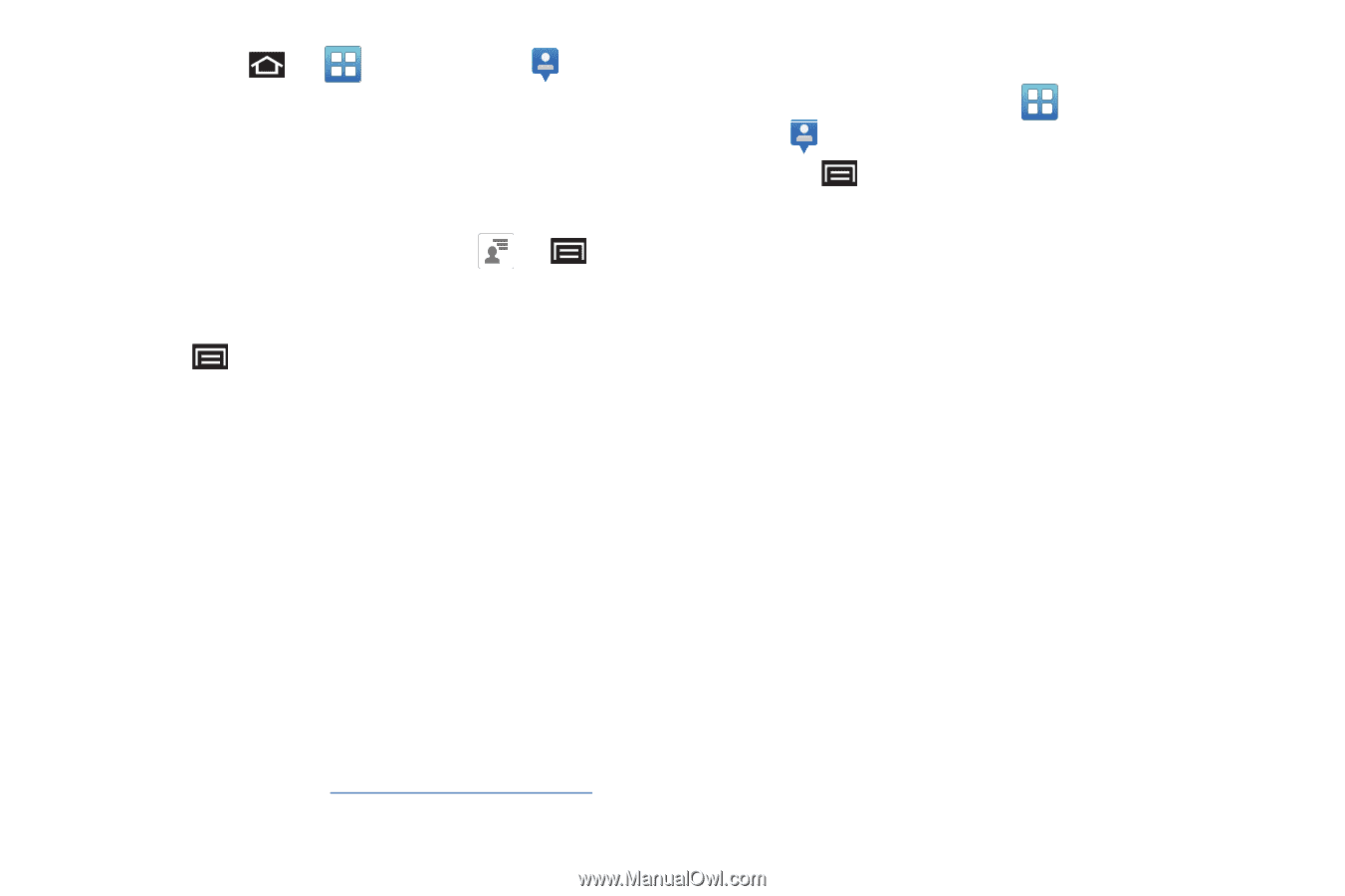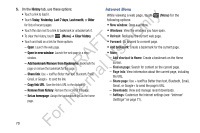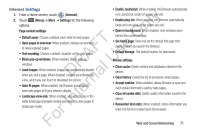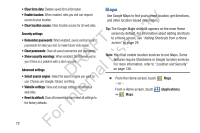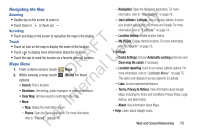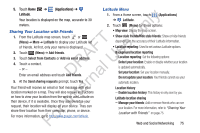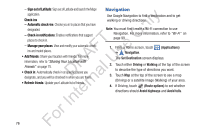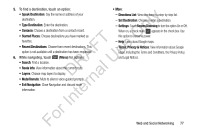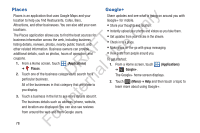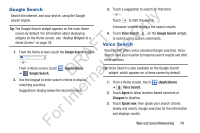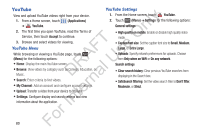Samsung YP-GS1CB User Manual Ver.1.0 (English) - Page 79
Sharing Your Location with Friends, Latitude Menu, Applications, Latitude
 |
View all Samsung YP-GS1CB manuals
Add to My Manuals
Save this manual to your list of manuals |
Page 79 highlights
5. Touch Home ➔ (Applications) ➔ Latitude. ly Your location is displayed on the map, accurate to 30 meters. n Sharing Your Location with Friends 1. From the Latitude map screen, touch or O (Menu) ➔ More ➔ Latitude to display your Latitude list T of friends. At first, only your name is displayed. F e 2. Touch (Menu) ➔ Add friends. A s 3. Touch Select from Contacts or Add via email address. U 4. Touch a contact. R l - or - D a Enter an email address and touch Add friends. n 5. At the Send sharing requests prompt, touch Yes. r Your friend will receive an email or text message with your te location marked on a map. They will also receive instructions on how to view your location from the web or use Latitude on In their device, if it is available. Once they acknowledge your request, their location will display on your device. They can share their location from their computer, phone, or device. For For more information, go to http://www.google.com/latitude. Latitude Menu 1. From a Home screen, touch ➔ Latitude. (Applications) 2. Touch (Menu) for these options: • Map view: Display the map screen. • Show stale friends/Hide stale friends: Show or hide friends depending on the accuracy of their Latitude information. • Location reporting: Used to set various Latitude options. Background location reporting - Location reporting: Set the following options: Detect your location: Enable or disable whether your location is updated automatically. Set your location: Set your location manually. Do not update your location: Your friends cannot see your automatic location. Location history - Enable location history: This history is only seen by you. Latitude location sharing - Manage your friends: Add or remove friends who can see your location. For more information, refer to "Sharing Your Location with Friends" on page 75. Web and Social Networking 75