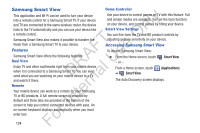Samsung YP-GS1CB User Manual Ver.1.0 (English) - Page 123
Memo, Applications, Create memo, Create, Minimise, Delete, Send via, textPlus Better than text
 |
View all Samsung YP-GS1CB manuals
Add to My Manuals
Save this manual to your list of manuals |
Page 123 highlights
4. Touch one of the category icons to download or purchase applications, games, music, books, or ly movies. You can also download updates to existing applications. n - or - Touch Search to search for an application. O 5. Follow on the on-screen instructions. FT e Memo s Create and manage text memos and use Bluetooth to send A memos to paired Bluetooth devices. U Composing a Memo R l 1. From a Home screen, touch (Applications) D a ➔ Memo. 2. Touch Create memo. rn - or - te Touch (Menu) ➔ Create. 3. Compose the memo, then touch Save. In For more information, refer to "Using the Samsung Keypad" on page 37. Memo List Options While viewing the list of Memos: 1. Touch (Menu) for the following options: • Create: Create a new memo. • Maximise / Minimise: Show a maximum or minimum number of lines for each memo. • Delete: Select one or all memos and touch Delete. • Search: Find a word or words in your memos. 2. Touch and hold a memo in the list to display the following option: • Send via: Touch + textPlus Better than text, Bluetooth, Email, or Google+ to send the memo by the selected method. For more information, refer to "Bluetooth" on page 101. 3. Touch (Edit) on a memo in the list to open and edit the memo. 4. Touch (Delete) on a memo to display the Delete option. Touch OK to delete the selected memo. For Applications and Widgets 119